Format Subtotal Rows
August 03, 2017 - by Bill Jelen

Excel bolds one column on the Subtotal Rows
It is a little odd that Subtotals only bolds the customer column and not anything else in the subtotal row. Follow these steps to format the subtotal rows:
-
Collapse the data to the #2 view.
-
Select all data from the first subtotal to the grand totals.
-
Press Alt + ; (which is the shortcut for Go To Special, Visible Cells Only).
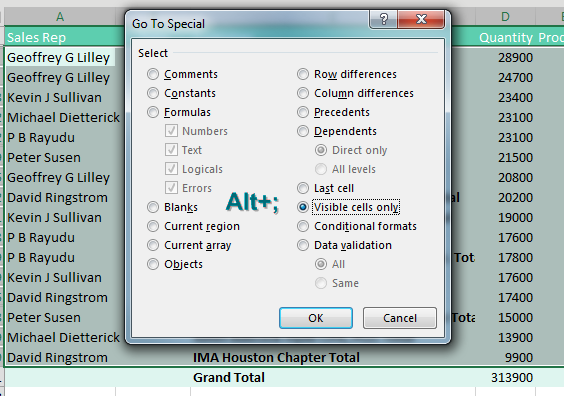
Go To Special -
Click OK. Format the subtotal rowsby applying Bold and a fill color.
Now, when you go back to the #3 view, the subtotal rows will be easy to spot.
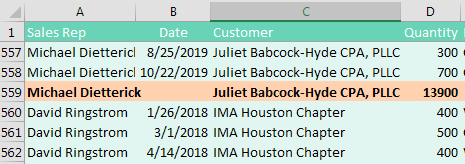
Watch Video
- Excel bolds one column on the Subtotal Rows
- How do you bold all columns?
- The intuitive way does not work
- Collapse to #2 view
- Select from first to last row
- Select Visible Cells (Alt + ;) or QAT Icon for Select Visible Cells
- Format the subtotals
- Go back to #3 view
Download File
Download the sample file here: Podcast1996.xlsx
Title Photo: surpriseapeartree / pixabay
