Prevent Tiny Blank Columns By Using an Accounting Underline for Your Headings
March 22, 2018 - by Bill Jelen
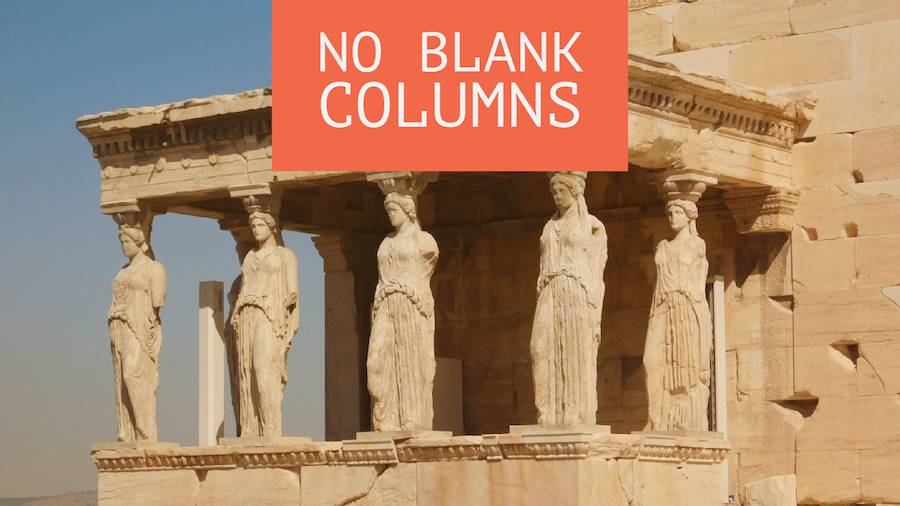
I worked for some truly annoying managers. Lousy people skills. Arrogant. But the one who really fried my shorts was the guy who had this bad habit in Excel.
Look at this data that he set up. Tiny blank columns between every column. This is a disaster waiting to happen. Someone is going to sort part of this data and not all of this data.
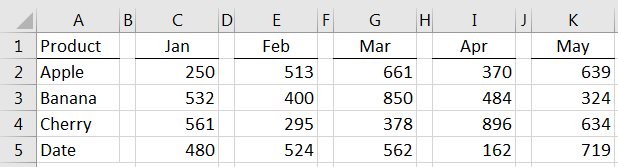
Why would any rational person do this? Because they care more about how things look. My manager wanted underlines below each heading that covered the whole cell. Not just under the J A N of Jan, but under the whole cell. So, you could turn off the underlines and use a bottom border. But that creates one long horizontal line. My manager wanted individual lines. Hence, he would create the tiny blank columns (Alt + I R, Right Arrow, F4, Right Arrow, F4, and so on). He would then make those columns narrow (Alt + O C A 1 Enter, Left Arrow, Left Arrow, F4, Left Arrow, Left Arrow, F4).
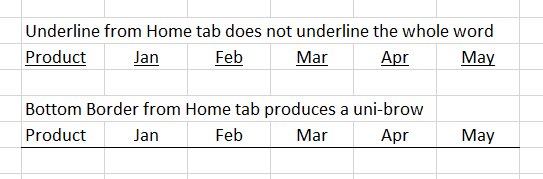
Back when I worked for this guy, we would sneak in to his spreadsheets any type spacebar characters in the headings of each black column so that Ctrl + * would select the whole region.
But here is what I *love* about being MrExcel. Every year, I travel around the country and do 35 of my Power Excel seminars. In each city, anywhere from 40 to 300 people from various companies in town show up to earn some CPE credits and see some Excel tips. At every seminar, I encourage people to teach me something new. I always have a prize with me for anyone who gives me a new Excel trick, and I always learn a few new things in every city. About 8 years ago, I was doing a seminar in Las Vegas, for the local chapter of the Institute of Managerial Accountants. I complained about my manager and his tiny blank column between the columns. At the break, someone came up to me and offered me this amazing trick.
- Type the headings without the blank columns
- Select the headings
-
Go to the dialog launcher in the Font group of the Home tab of the Ribbon. (Or, alternatively, press Ctrl + 1 and click on the Font tab in the Format Cells dialog.)
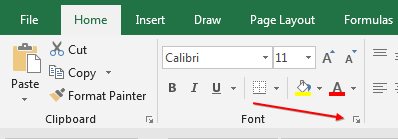
Dialog launcher -
Open the Underline drop-down and choose Single Accounting Underline.
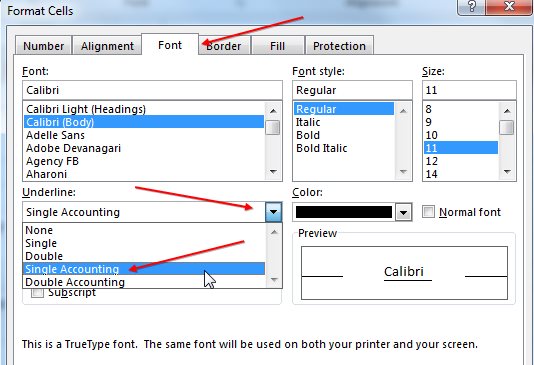
The dialog boxes offer choices not in the Ribbon
Check out this awesome result: Without inserting blank columns, each underline stretches almost all of the way across the cell, but there is a tiny gap at each edge of the cell. This prevents the uni-brow look.

This is one of those commands that I would have love to have known 30 years ago.
Thoracic Thursday - my favorite heart-pounding features in Excel.
Excel Thought Of the Day
I've asked my Excel Master friends for their advice about Excel. Today's thought to ponder:
"Save your files on OneDrive or SharePoint to unlock Excel’s collaboration skills."
Title Photo: AkerrarenAdarrak / pixabay
