Stop Excel from AutoCorrecting Certain Words
October 06, 2021 - by Bill Jelen
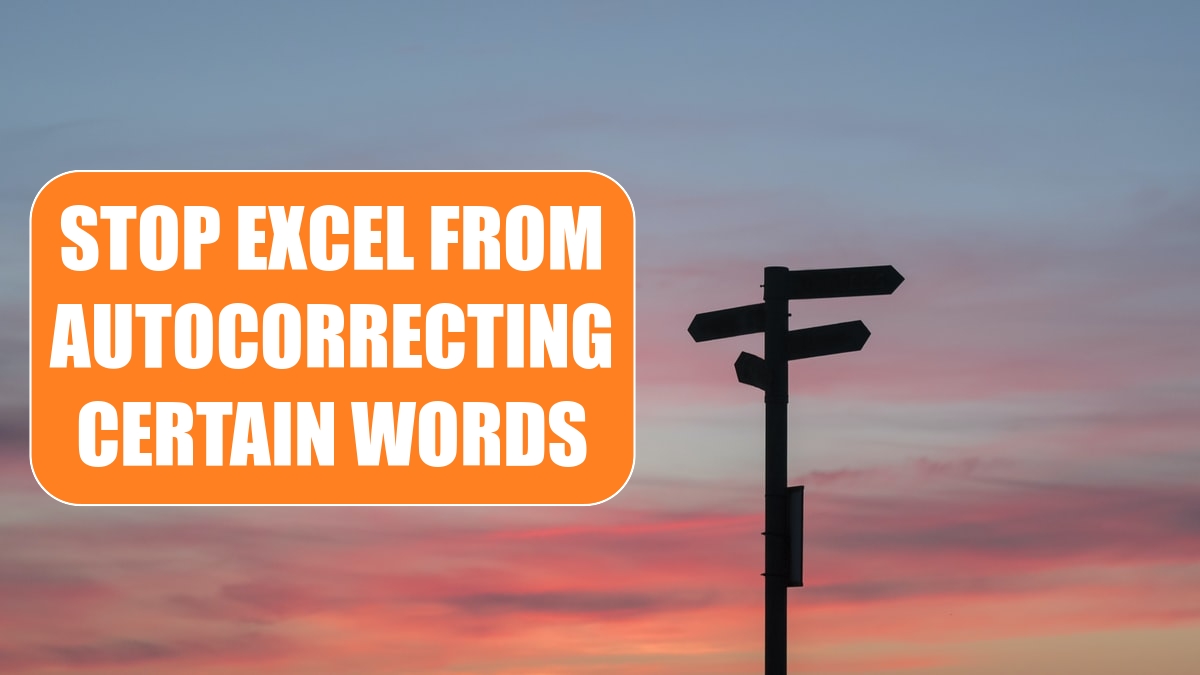
Problem: Every time I type the name of my WYA Division, Excel changes “WYA” to “WAY,”. It is impossible to type WYA without entering it as a formula: =”W”&”Y”&”A”.


Strategy: To help correct common mis-typings, Excel has a large list of words that are automatically replaced as you type. This is a good feature, unless you routinely have to type one of the words that Excel thinks is wrong. Luckily, you can edit this list rather than turning it off. Here’s how:
1. Select File, Options, Proofing, AutoCorrect Options or Alt+T+A.
2. On the AutoCorrect dialog, go to the AutoCorrect tab.
-
3. Scroll down the Replace Text as You Type section until you find the entry for replacing WYA with WAY. Select that line and click Delete.
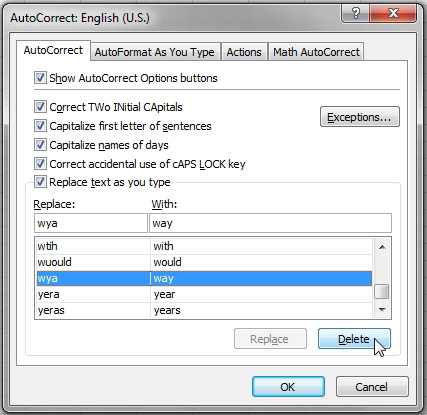
This article is an excerpt from Power Excel With MrExcel
Title photo by Javier Allegue Barros on Unsplash
