Which Excel Columns are Filtered?
January 28, 2020 - by Bill Jelen
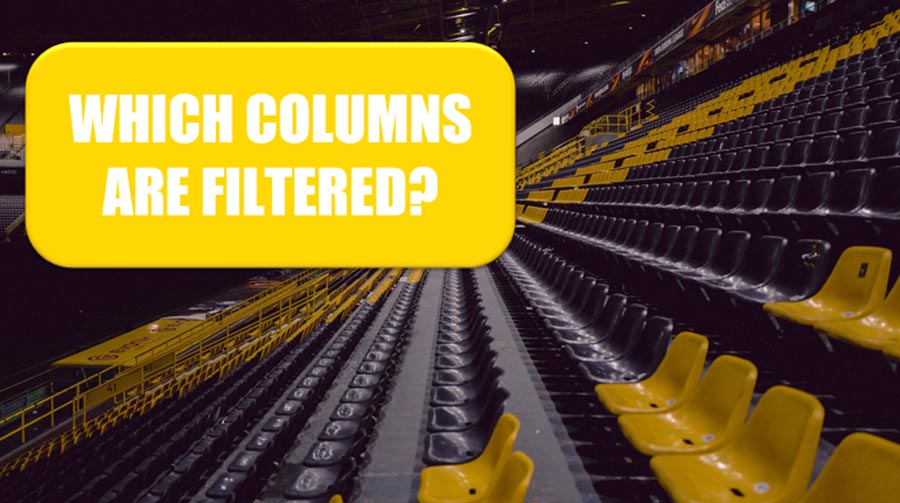
Karen from Chicago has a worksheet with 200 columns. The filter drop-downs are enabled. She wants a quick way to see which columns have a filter applied and what filter is applied to those columns.
Karen already knew to look for the Funnel icon in the header row, but with hundreds of columns, this could be time-consuming.
My first stop was UserVoice. There was an idea posted there, but it only has one vote.
I asked my MVP friends if they had any thoughts on how to do this.
Roger Govier had some code that he originally wrote for an article on Contextures. He adapted that code and then I adapted his code using the great list provided at https://yoursumbuddy.com/autofilter-vba-operator-parameters/.
Roger’s code loops through all of the columns in the current sheet’s AutoFilter. If a filter is set, it looks at the ActiveSheet.AutoFilter.Filters.Item(1).Criteria1, .Criteria2, and .Operator to figure out what filter is applied and what was selected for the column.
If you open an AutoFilter dropdown and choose Andy, Betty, Charlie, then .Criteria1 is going to be an array of items. Roger checks for an array by asking for the Upper Bound of the array with UBound(.Criteria1). If there is an array, he loops through the items in the array. If there is not an array, he can simply use .Criteria1.
There is a .Criteria2 property, but it only seems to be used if the filter type is OR.
The .Operator property has a series of numeric codes:
- 0 for Single Item
- 1 for AND
- 2 for OR
- 3 for Top 10
- 4 for Bottom 10
- 5 for Top 10 Percent
- 6 for Bottom 10 Percent
- 7 for Filter by Values
- 8 for Cell Color
- 9 for Font Color
- 10 for Icon
- 11 for Dynamic
If the .Operator is 11, then there are 34 possible codes stored in .Criteria1. See the VBA code below, but it is 1 for Today, 2 for Yesterday, 3 for Tomorrow, and so on.
The first code gives Karen a listing of all the filters and how they are applied:
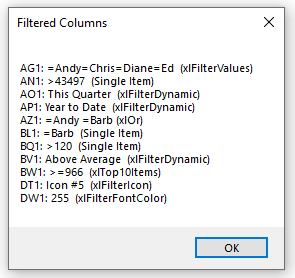
Roger Govier realized this would be hard to use. He suggested inserting three blank rows above your data. Run the ShowFilterValues code and you can quickly jump to the next filtered column by using Ctrl + Shift + RightArrow in row 1.

Watch Video
Download Excel File
You can download the excel file: which-excel-columns-are-filtered.xlsm
Or you can copy and paste either macro from below.
Sub MessageFilterValues()
' Thanks to Excel MVP Roger Govier for original code
' Modified by Bill Jelen on 12 May 2019
' based on https://yoursumbuddy.com/autofilter-vba-operator-parameters/
' This assumes your headings are in row 1.
Dim sht As Worksheet
Dim f As Long
Dim i As Long
Dim ItemCount As Long
Dim ItemStr As Variant
Dim ValA As Variant
Dim ValB As Variant
Dim ValC As Variant
Dim ValD As Variant
Set sht = ActiveSheet
Msg = ""
sht.[A1].Select
With sht.AutoFilter
currentFiltRange = .Range.Address
With .Filters
For f = 1 To .Count
With .Item(f)
If .On Then
ValA = ""
ValB = ""
ValC = ""
ValD = ""
' Is .Criteria1 an array?
Err.Clear
On Error Resume Next
ItemCount = UBound(.Criteria1)
If Err.Number = 0 Then
ItemStr = ""
For i = 1 To ItemCount
ItemStr = ItemStr & .Criteria1(i)
Next i
ValA = ItemStr
Else
' Not an array
ValA = .Criteria1
End If
On Error Resume Next
' .Criteria2 is only used for XLOr
ValB = .Criteria2
On Error GoTo 0
' Operator is a series of codes
Select Case .Operator
Case 0
ValC = "Single Item"
Case 1
ValC = "xlAnd"
Case 2
ValC = "xlOr"
Case 3
ValC = "xlTop10Items"
Case 4
ValC = "xlBottom10Items"
Case 5
ValC = "xlTop10Percent"
Case 6
ValC = "xlBottom10Percent"
Case 7
ValC = "xlFilterValues"
Case 8
ValC = "xlFilterCellColor"
Case 9
ValC = "xlFilterFontColor"
Case 10
ValC = "xlFilterIcon"
ValA = "Icon #" & .Criteria1.Index
Case 11
ValC = "xlFilterDynamic"
' For Dynamic, there are one of 34 values stored in Criteria1
' Update Criteria1 stored in row 1
Select Case ValA
Case 1
ValD = "Today"
Case 2
ValD = "Yesterday"
Case 3
ValD = "Tomorrow"
Case 4
ValD = "This Week"
Case 5
ValD = "Last Week"
Case 6
ValD = "Next Week"
Case 7
ValD = "This Month"
Case 8
ValD = "Last Month"
Case 9
ValD = "Next Month"
Case 10
ValD = "This Quarter"
Case 11
ValD = "Last Quarter"
Case 12
ValD = "Next Quarter"
Case 13
ValD = "This Year"
Case 14
ValD = "Last Year"
Case 15
ValD = "Next Year"
Case 16
ValD = "Year to Date"
Case 17
ValD = "Q1"
Case 18
ValD = "Q2"
Case 19
ValD = "Q3"
Case 20
ValD = "Q4"
Case 21
ValD = "January"
Case 22
ValD = "February"
Case 23
ValD = "March"
Case 24
ValD = "April"
Case 25
ValD = "May"
Case 26
ValD = "June"
Case 27
ValD = "July"
Case 28
ValD = "August"
Case 29
ValD = "September"
Case 30
ValD = "October"
Case 31
ValD = "November"
Case 32
ValD = "December"
Case 33
ValD = "Above Average"
Case 34
ValD = "Below Average"
End Select
ValA = ValD
End Select
Msg = Msg & Cells(1, f).Address(0, 0) & ": " & ValA & " " & ValB & " (" & ValC & ")" & vbLf
End If
End With
Next f
End With
End With
If Msg = "" Then Msg = "No columns filtered"
MsgBox Prompt:=Msg, Title:="Filtered Columns"
End Sub
Sub ShowFilterValues()
' Thanks to Excel MVP Roger Govier for original code
' Modified by Bill Jelen on 12 May 2019
' based on https://yoursumbuddy.com/autofilter-vba-operator-parameters/
' Requires you to have three blank rows above your data
Dim sht As Worksheet
Dim filterArray()
Dim f As Long
Dim i As Long
Dim ItemCount As Long
Dim ItemStr As Variant
Set sht = ActiveSheet
sht.Rows("1:3").ClearContents
With sht.Rows("1:3")
.ClearContents
.NumberFormat = "@"
With .Font
.Bold = True
.Color = XlRgbColor.rgbRed
End With
End With
sht.[A4].Select
With sht.AutoFilter
currentFiltRange = .Range.Address
With .Filters
ReDim filterArray(1 To .Count)
For f = 1 To .Count
With .Item(f)
If .On Then
' Is .Criteria1 an array?
Err.Clear
On Error Resume Next
ItemCount = UBound(.Criteria1)
If Err.Number = 0 Then
ItemStr = ""
For i = 1 To ItemCount
ItemStr = ItemStr & .Criteria1(i)
Next i
sht.Cells(1, f) = ItemStr
Else
' Not an array
sht.Cells(1, f) = .Criteria1
End If
On Error Resume Next
' .Criteria2 is only used for XLOr
sht.Cells(2, f) = .Criteria2
On Error GoTo 0
' Operator is a series of codes
Select Case .Operator
Case 0
sht.Cells(3, f) = "Single Item"
Case 1
sht.Cells(3, f) = "xlAnd"
Case 2
sht.Cells(3, f) = "xlOr"
Case 3
sht.Cells(3, f) = "xlTop10Items"
Case 4
sht.Cells(3, f) = "xlBottom10Items"
Case 5
sht.Cells(3, f) = "xlTop10Percent"
Case 6
sht.Cells(3, f) = "xlBottom1010Percent"
Case 7
sht.Cells(3, f) = "xlFilterValues"
Case 8
sht.Cells(3, f) = "xlFilterCellColor"
Case 9
sht.Cells(3, f) = "xlFilterFontColor"
Case 10
sht.Cells(3, f) = "xlFilterIcon"
sht.Cells(1, f) = "Icon #" & .Criteria1.Index
Case 11
sht.Cells(3, f) = "xlFilterDynamic"
' For Dynamic, there are one of 34 values stored in Criteria1
' Update Criteria1 stored in row 1
Select Case sht.Cells(1, f).Value
Case 1
sht.Cells(1, f).Value = "Today"
Case 2
sht.Cells(1, f).Value = "Yesterday"
Case 3
sht.Cells(1, f).Value = "Tomorrow"
Case 4
sht.Cells(1, f).Value = "This Week"
Case 5
sht.Cells(1, f).Value = "Last Week"
Case 6
sht.Cells(1, f).Value = "Next Week"
Case 7
sht.Cells(1, f).Value = "This Month"
Case 8
sht.Cells(1, f).Value = "Last Month"
Case 9
sht.Cells(1, f).Value = "Next Month"
Case 10
sht.Cells(1, f).Value = "This Quarter"
Case 11
sht.Cells(1, f).Value = "Last Quarter"
Case 12
sht.Cells(1, f).Value = "Next Quarter"
Case 13
sht.Cells(1, f).Value = "This Year"
Case 14
sht.Cells(1, f).Value = "Last Year"
Case 15
sht.Cells(1, f).Value = "Next Year"
Case 16
sht.Cells(1, f).Value = "Year to Date"
Case 17
sht.Cells(1, f).Value = "Q1"
Case 18
sht.Cells(1, f).Value = "Q2"
Case 19
sht.Cells(1, f).Value = "Q3"
Case 20
sht.Cells(1, f).Value = "Q4"
Case 21
sht.Cells(1, f).Value = "January"
Case 22
sht.Cells(1, f).Value = "February"
Case 23
sht.Cells(1, f).Value = "March"
Case 24
sht.Cells(1, f).Value = "April"
Case 25
sht.Cells(1, f).Value = "May"
Case 26
sht.Cells(1, f).Value = "June"
Case 27
sht.Cells(1, f).Value = "July"
Case 28
sht.Cells(1, f).Value = "August"
Case 29
sht.Cells(1, f).Value = "September"
Case 30
sht.Cells(1, f).Value = "October"
Case 31
sht.Cells(1, f).Value = "November"
Case 32
sht.Cells(1, f).Value = "December"
Case 33
sht.Cells(1, f).Value = "Above Average"
Case 34
sht.Cells(1, f).Value = "Below Average"
End Select
End Select
End If
End With
Next f
End With
End With
End SubExcel MVP Jon Acampora offers a $27 Filter-Mate add-in with similar functionality. Learn more at https://www.excelcampus.com/filter-mate/.
Title Photo: Marvin Ronsdorf on Unsplash
