Why is the Scrollbar Slider Suddenly Tiny?
August 31, 2021 - by Bill Jelen

Problem: I have a worksheet with two or three screens of data. I can easily grab the vertical scrollbar and move to the top or bottom of the data set. Something happened, and now the huge scrollbar slider has become really tiny. Further, if I move it just one pixel, instead of jumping to the next screen of data, Excel will move to row 4500.
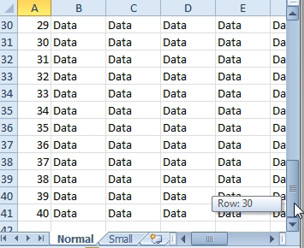
Strategy: Someone pressed End+Down Arrow key to move to row 1048576.
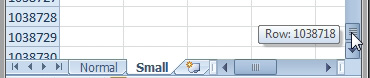
You can often restore the size of the slider by moving it completely to the top of the spreadsheet. If this does not work, then there is one rogue cell way below your data that has become activated. Perhaps someone pressed the Spacebar or applied text formatting or something. Follow these steps:
1. Note the last row that you believe to contain data.
-
2. Press the End key and then press the Home key. Excel will jump to the intersection of the last active row and the last active column. This row is usually way beyond the row that you believe to be the last row.
3. Delete all rows from the bottom of your data set to the rogue last row.
4. Save the workbook. The scrollbar slider will return to full size.
Saving the workbook is the key. Even after you delete the extra rows, Excel will not restore the size of the scrollbar.
Problem: I have 100 rows of data and then 50 rows of charts. When I drag the scrollbar to the bottom, it only shows my data, not the charts.
Strategy: This is fixed in Office 365, but if it is still happening to you, go to a row below the charts, type a few spaces. That row will now become active and the scroll bar should adjust.
This article is an excerpt from Power Excel With MrExcel
Title photo by Fahad Bin Kamal Anik on Unsplash
