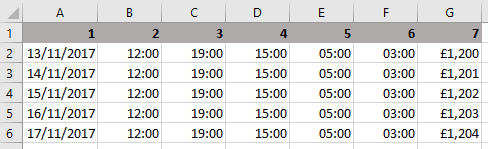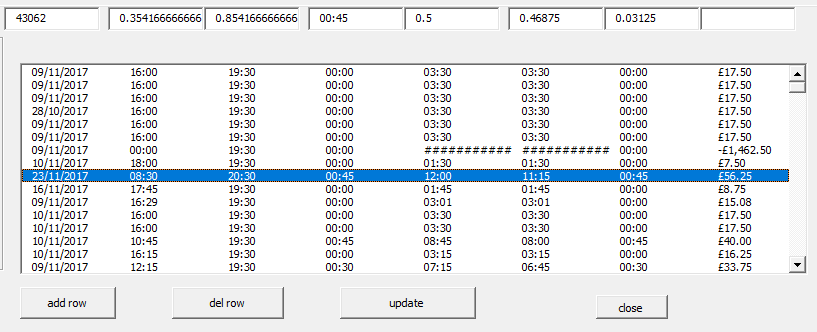Hi there,
I have a listbox which is displaying data from a table in my spreadsheet.
I'd like to be able to select a row and then select a command button to remove this row from the sheet (thus too removing it from the listbox).
In addition, I need to have the data in each collum, of the selected row displayed in textboxes which can be modified. When a textbox has been modified the user can click a command button and the data in the textboxes will be synchronised to the spreadsheet (thus also updating it on the listbox).
If any clarification is required, do let me know - I know this probably reads better myself.
Any help is appreciated! Thanks
I have a listbox which is displaying data from a table in my spreadsheet.
I'd like to be able to select a row and then select a command button to remove this row from the sheet (thus too removing it from the listbox).
In addition, I need to have the data in each collum, of the selected row displayed in textboxes which can be modified. When a textbox has been modified the user can click a command button and the data in the textboxes will be synchronised to the spreadsheet (thus also updating it on the listbox).
If any clarification is required, do let me know - I know this probably reads better myself.
Any help is appreciated! Thanks