Kuro Kuma22
New Member
- Joined
- Mar 23, 2017
- Messages
- 43
Hello Everyone,
I'm creating a Hold Log for the company I work for and I want to make it fairly simply for our quality techs to fill out the information needed to put things on Hold. There are two tabs on the spreadsheet. One tab is fairly basic, they input the data of the Hold/Rework. This tab is used to input any and all relevant information:

The second tab is the Hold/Rework Tag itself:
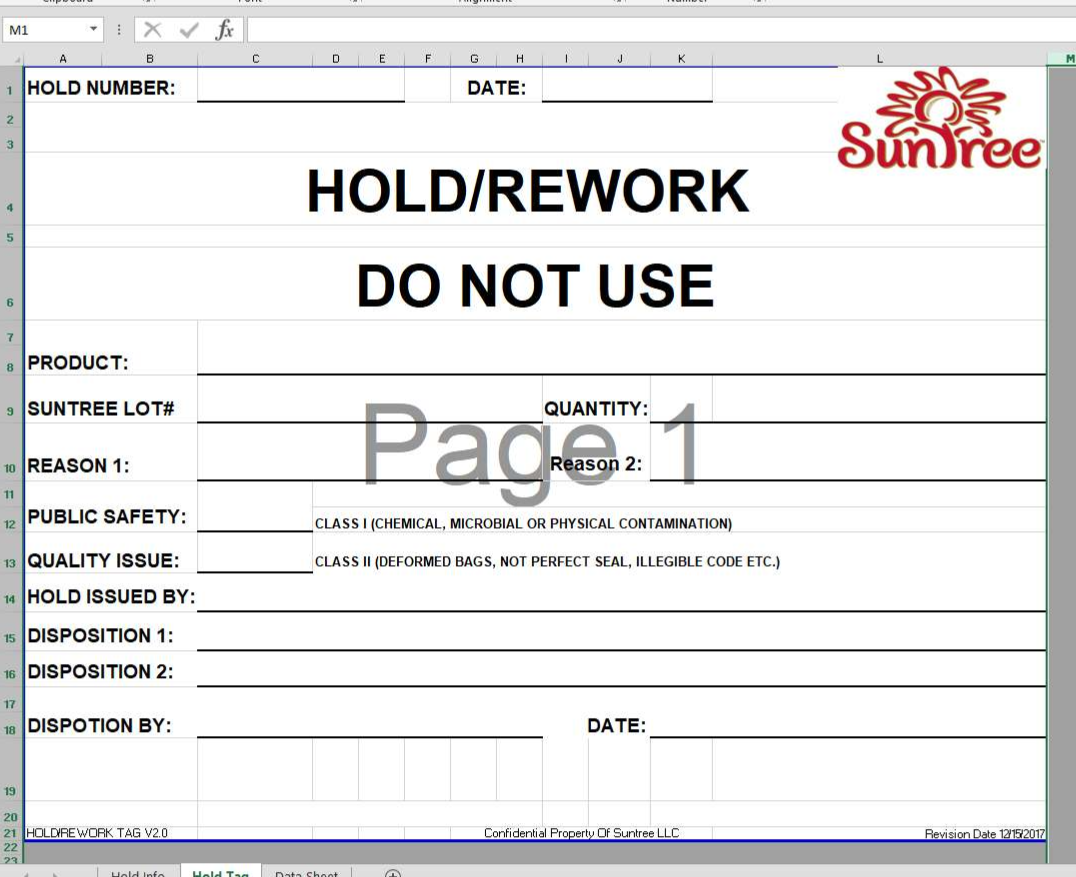
My goal here is to have them enter all of the information for the Hold on the first tab and then on the second tab all they have to do is enter the Hold Tag Number and it auto populates all of the information in all of the other sections. How would I code this?
I'm creating a Hold Log for the company I work for and I want to make it fairly simply for our quality techs to fill out the information needed to put things on Hold. There are two tabs on the spreadsheet. One tab is fairly basic, they input the data of the Hold/Rework. This tab is used to input any and all relevant information:

The second tab is the Hold/Rework Tag itself:
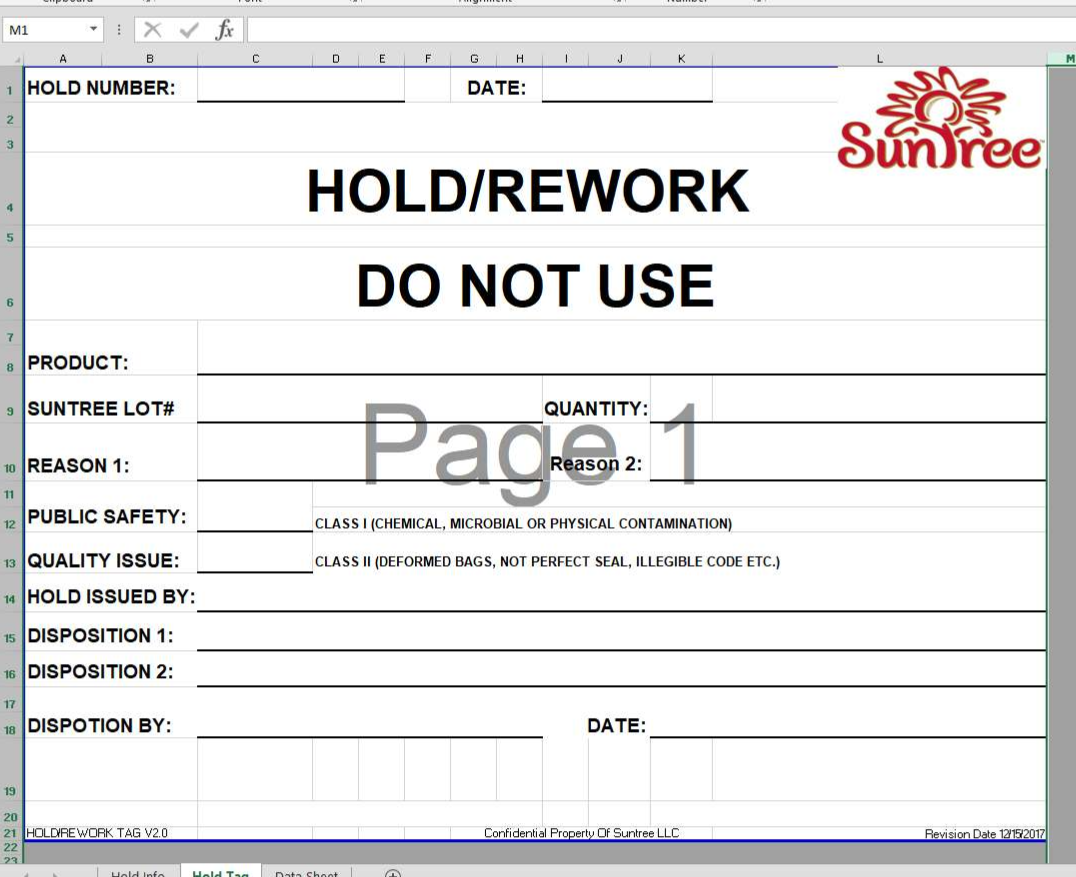
My goal here is to have them enter all of the information for the Hold on the first tab and then on the second tab all they have to do is enter the Hold Tag Number and it auto populates all of the information in all of the other sections. How would I code this?





