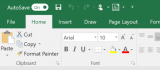rjbinney
Active Member
- Joined
- Dec 20, 2010
- Messages
- 279
- Office Version
- 365
- Platform
- Windows
I have a pretty hefty file with a macro that does a couple of "Save As" (for backup, mobile-friendly, etc.).
The final step of the macro is to open up the original file, which is stored in OneDrive.
In the last few weeks, when it opens the original file, it flips the AutoSave option to ON.
In other words, I have AutoSave OFF. When I run the macro, Bill Gates decides I want it back ON. I don't.
What can I add to the end of my code to keep it OFF? Thanks!
BTW, here's the last few lines of the macro:
The final step of the macro is to open up the original file, which is stored in OneDrive.
In the last few weeks, when it opens the original file, it flips the AutoSave option to ON.
In other words, I have AutoSave OFF. When I run the macro, Bill Gates decides I want it back ON. I don't.
What can I add to the end of my code to keep it OFF? Thanks!
BTW, here's the last few lines of the macro:
Code:
'Turn Alerts Back On
Application.DisplayAlerts = True
'Close the Copies and Reopen the Master
Dim ans As String
ans = "Inventory_for_Dropbox.xlsx"
Workbooks.Open Filename:="C:\Users\Me\OneDrive\1D Documents\Databases\Inventory Master.xlsm"
Workbooks(ans).Close
End Sub