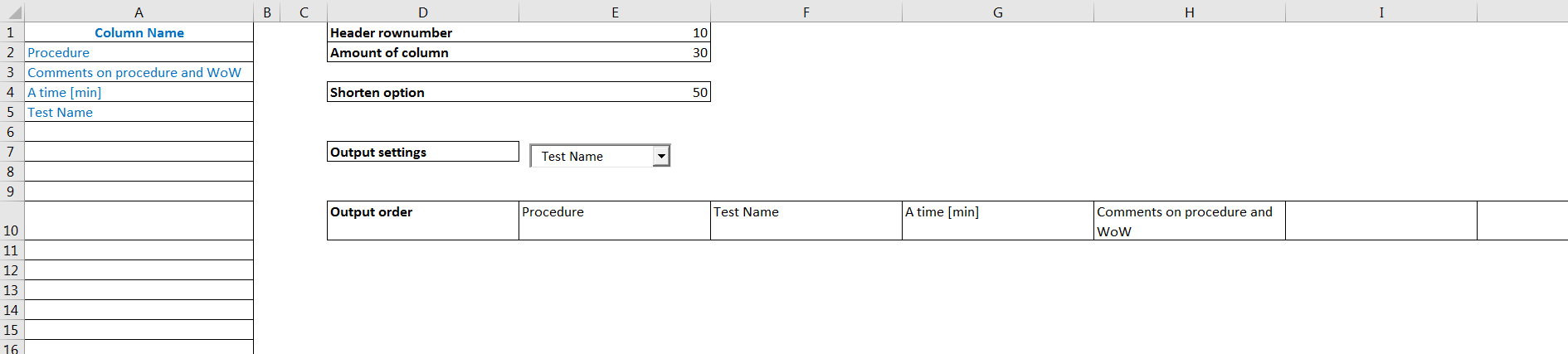Hi everyone, I have a macro that saves selected columns from a Sheet to a new Workbook and save it as Text file. I have a few things that I want to add to the macro and not sure how should I name the Title of this thread, please forgive me if you misunderstood something.
Here is a few things I want to add but not sure how to start. I want to add 2 mandatory columns name COI and Workpackage.These 2 columns have to be always in the chosen columns. They are not from the "Input Sheet". Column COI is just the time create the new Workbook,for exp: a cell of column COI will look like this "COI (12/21 13:03)". Column Workpackage is a counting column for each row with format main. + number. For exp: main.1, main.2...
Any help would be appreciated.
Thank you very much.
P/s: I want to attach my current macro but I can't seem to find a way to do that. Anyone know how to? Thank you.
Here is a few things I want to add but not sure how to start. I want to add 2 mandatory columns name COI and Workpackage.These 2 columns have to be always in the chosen columns. They are not from the "Input Sheet". Column COI is just the time create the new Workbook,for exp: a cell of column COI will look like this "COI (12/21 13:03)". Column Workpackage is a counting column for each row with format main. + number. For exp: main.1, main.2...
Any help would be appreciated.
Thank you very much.
P/s: I want to attach my current macro but I can't seem to find a way to do that. Anyone know how to? Thank you.