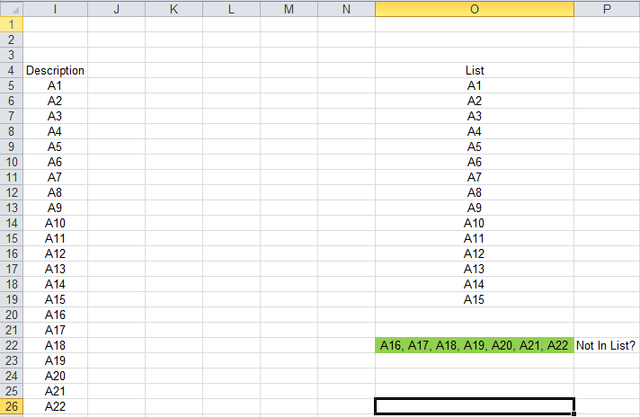Excel_Newbie_Guy
New Member
- Joined
- Jan 15, 2018
- Messages
- 14
Hi,
I have searched multiple times and could not find a solution to returning multiple values in a single cell that are not a match, meaning, I would like to return multiple values reported from a single column range that are not a match to a reference list/table.
I have pasted in the cells I am trying to solve. Note that I did use a LOOKUP formula, but now know that it can only return one value.
The data is in Column I and the reference list/table is in Column O and the values that don't match are also in Column O.
Any help provide is greatly appreciated.
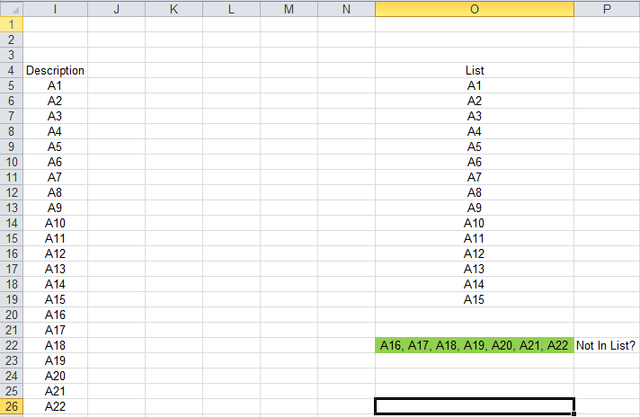
I have searched multiple times and could not find a solution to returning multiple values in a single cell that are not a match, meaning, I would like to return multiple values reported from a single column range that are not a match to a reference list/table.
I have pasted in the cells I am trying to solve. Note that I did use a LOOKUP formula, but now know that it can only return one value.
The data is in Column I and the reference list/table is in Column O and the values that don't match are also in Column O.
Any help provide is greatly appreciated.