Hi all,
Little hard to explain, I Will add an image to show the sort of array I am working on:
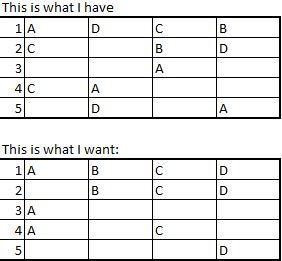
So each column contains omly the duplicate values. Each row will contain the letters correlating to each number, with blanks if that number has no link to a specific letter.
Little hard to explain, I Will add an image to show the sort of array I am working on:
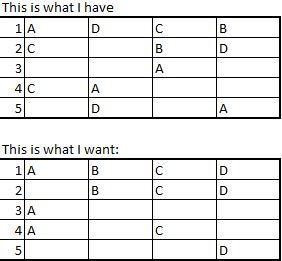
So each column contains omly the duplicate values. Each row will contain the letters correlating to each number, with blanks if that number has no link to a specific letter.





