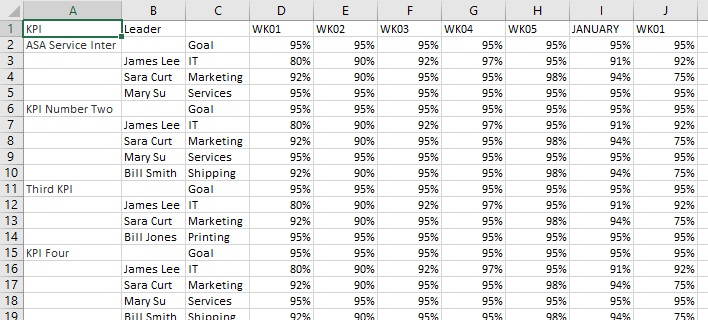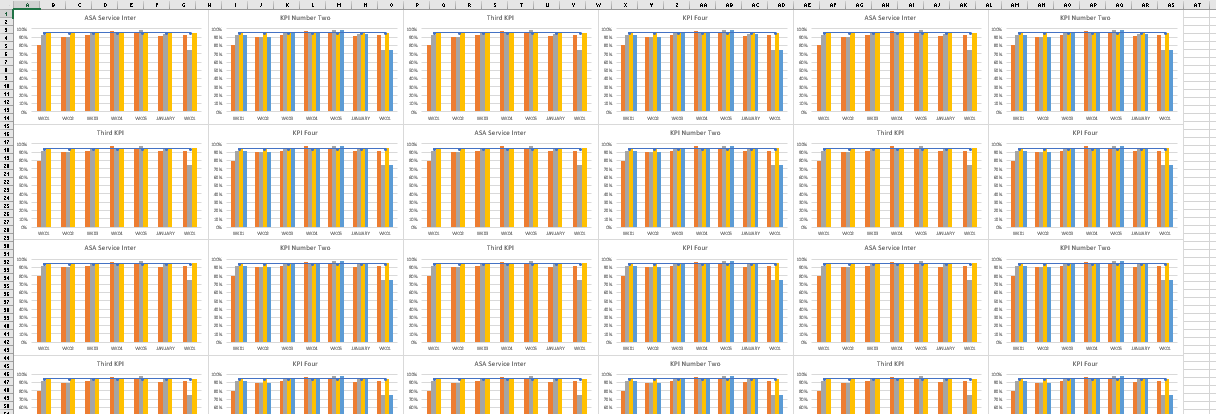Hello, I am need to create about 60 graphs for some data I have in a workbook. As I said in the title, my data is standardized. The thing is, I simple have no idea how to approach this since I have never dealt with something like this.
My data, normal range, goes like this:
<tbody>
</tbody>
And the table goes on forward with 4-5 weeks per month. It also goes downwards with about 30 KPIs. My goal would be to have a macro automatically create a graph in another sheet with the current selection OR in an ideal world to iterate to the whole worksheet and create a graph for each KPI.
It would take:
*The KPI as a the chart name
*The Goal and each department as a series (the goal being linear and the depts being clustered columns) with their respective values
*And the weeks and months being the categories.
Can someone please help me in accomplishing this? Or giving me at least some idea of how to work this out? With the graph formatting I can deal with.
My data, normal range, goes like this:
| KPI | Leader | WK01 | WK02 | WK03 | WK04 | WK05 | JANUARY | WK01 | |
| Goal | 95% | 95% | 95% | 95% | 95% | 95% | 95% | ||
| James Lee. | IT | 80% | 90% | 92% | 97% | 95% | 91% | 92% | |
| ASA Service Inter | Sara Curt | Marketing | 92% | 90% | 95% | 95% | 98% | 94% | 75% |
| Mary Su | Services | 95% | 95% | 95% | 95% | 95% | 95% | 95% |
<tbody>
</tbody>
And the table goes on forward with 4-5 weeks per month. It also goes downwards with about 30 KPIs. My goal would be to have a macro automatically create a graph in another sheet with the current selection OR in an ideal world to iterate to the whole worksheet and create a graph for each KPI.
It would take:
*The KPI as a the chart name
*The Goal and each department as a series (the goal being linear and the depts being clustered columns) with their respective values
*And the weeks and months being the categories.
Can someone please help me in accomplishing this? Or giving me at least some idea of how to work this out? With the graph formatting I can deal with.