iceshark17
New Member
- Joined
- Jun 24, 2014
- Messages
- 7
I have a specific code structure that I would like to be automatically generated based off of text from other columns in the same row.
The code Structure is: XX.XXXX.XXXX (PROCESS AREA . COMPONENT/DISCIPLINE . ITEM)
The first two digits are meant to represent an "Area" (##.XXXX.XXXX)
The next four digits are meant to represent a "Component" (XX.##XX.XXXX) as well as a "Discipline" if applicable (XX.XX##.XXX), if not applicable the ##s will just be zeros.
The last four digits will represent an item number, 0001-9999 that will simply follow the order in which the row was entered.
Example of text:
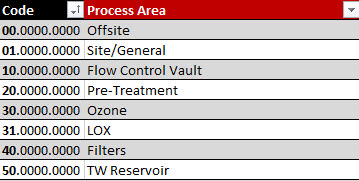
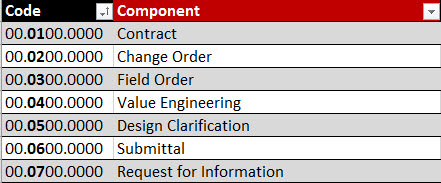
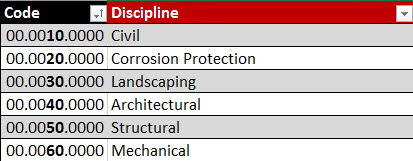
so, for example, I'd like to fill out a row such as the one below with all the text information and have the code automatically generate.

Any guidance would be much appreciated. Thank you!
The code Structure is: XX.XXXX.XXXX (PROCESS AREA . COMPONENT/DISCIPLINE . ITEM)
The first two digits are meant to represent an "Area" (##.XXXX.XXXX)
The next four digits are meant to represent a "Component" (XX.##XX.XXXX) as well as a "Discipline" if applicable (XX.XX##.XXX), if not applicable the ##s will just be zeros.
The last four digits will represent an item number, 0001-9999 that will simply follow the order in which the row was entered.
Example of text:
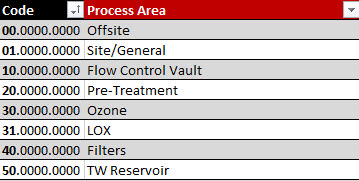
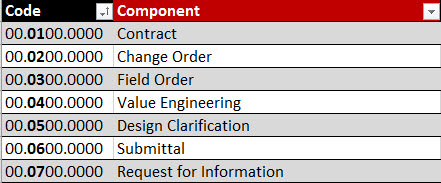
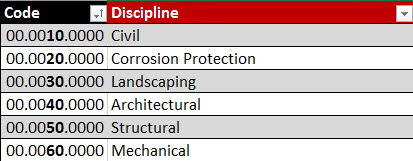
so, for example, I'd like to fill out a row such as the one below with all the text information and have the code automatically generate.

Any guidance would be much appreciated. Thank you!





