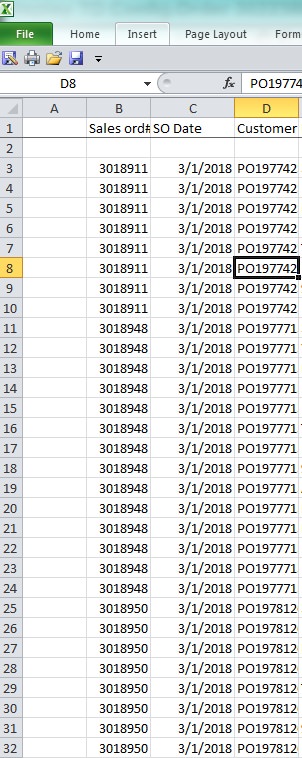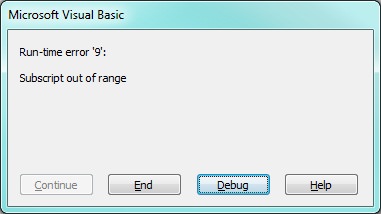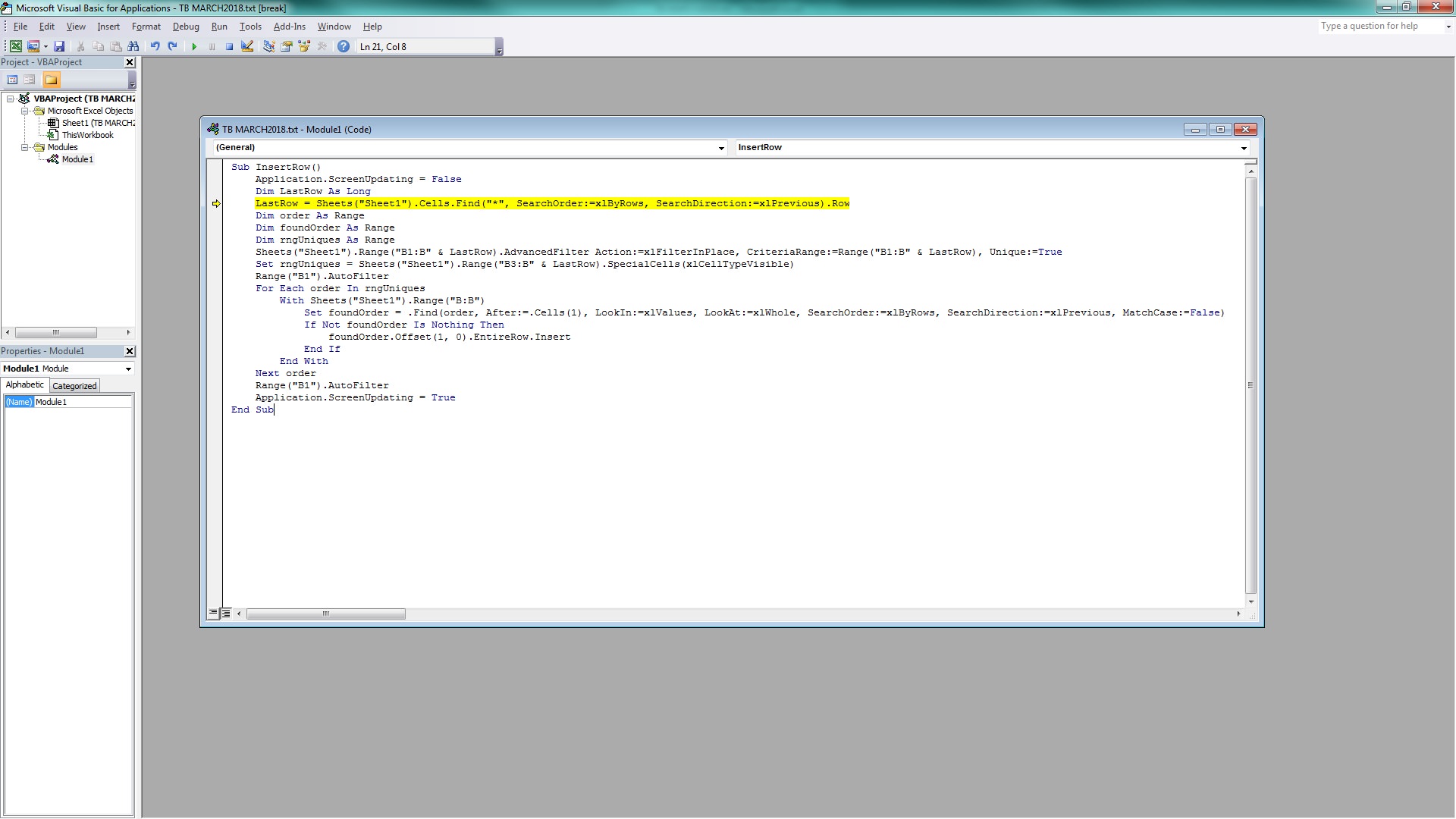Hi, I'm a novice user of Excel. I use it a lot, but for basic stuff. I have a 6000 line item spreadsheet I need to clean up. It's a sales order report and I need to insert a break after each order. The order number is displayed on each item of each order(each order has multiple lines)
Is there a way to do this easily? (w/o using macros?) Below is a screenshot of what the spreadsheet looks like if that helps. Thanks in advance!
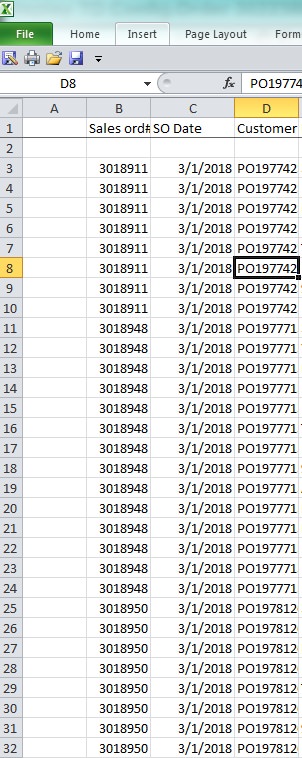
Is there a way to do this easily? (w/o using macros?) Below is a screenshot of what the spreadsheet looks like if that helps. Thanks in advance!