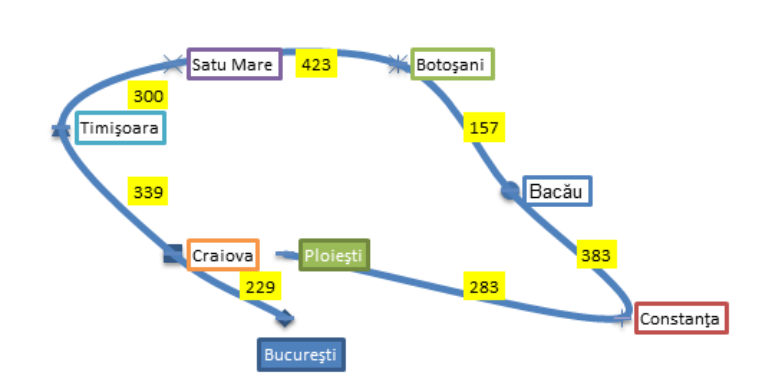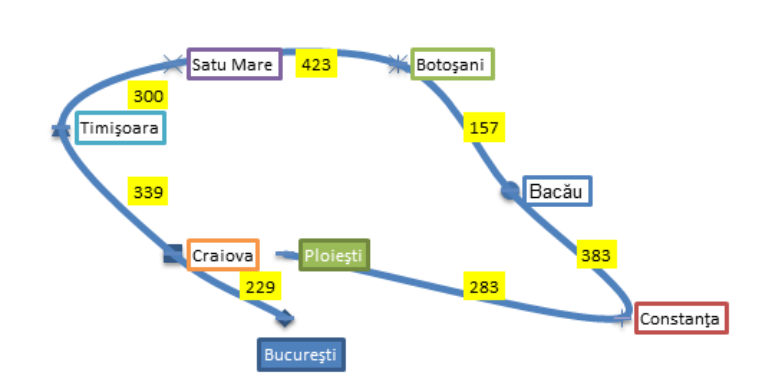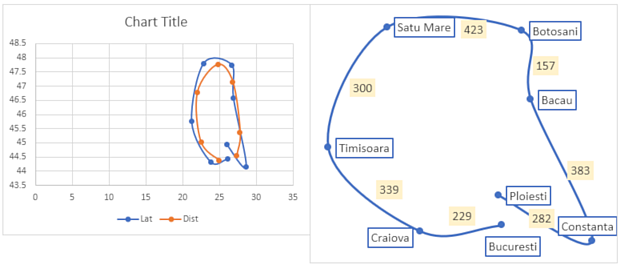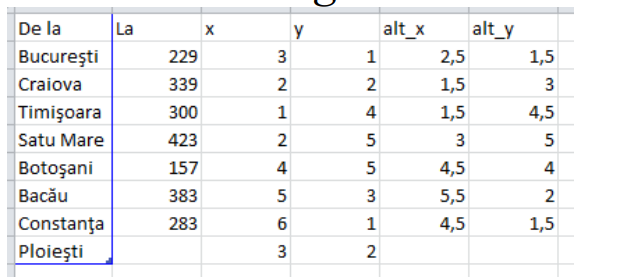Have you got Excel 2013 or later?
You need the latitudes and longitudes.
<b></b><table cellpadding="2.5px" rules="all" style=";background-color: rgb(255,255,255);border: 1px solid;border-collapse: collapse; border-color: rgb(187,187,187)"><colgroup><col width="25px" style="background-color: rgb(218,231,245)" /><col /><col /><col /><col /></colgroup><thead><tr style=" background-color: rgb(218,231,245);text-align: center;color: rgb(22,17,32)"><th></th><th>A</th><th>B</th><th>C</th><th>D</th></tr></thead><tbody><tr ><td style="color: rgb(22,17,32);text-align: center;">1</td><td style="text-align: right;background-color: #EBEBEB;;"></td><td style="background-color: #EBEBEB;;">Lon</td><td style="background-color: #EBEBEB;;">Lat</td><td style="background-color: #EBEBEB;;">Dist</td></tr><tr ><td style="color: rgb(22,17,32);text-align: center;">2</td><td style=";">Bucuresti</td><td style="text-align: right;;">26.1025</td><td style="text-align: right;;">44.4268</td><td style="text-align: right;;"></td></tr><tr ><td style="color: rgb(22,17,32);text-align: center;">3</td><td style=";">Craiova</td><td style="text-align: right;;">23.7949</td><td style="text-align: right;;">44.3302</td><td style="text-align: right;;"></td></tr><tr ><td style="color: rgb(22,17,32);text-align: center;">4</td><td style=";">Timisoara</td><td style="text-align: right;;">21.2087</td><td style="text-align: right;;">45.7489</td><td style="text-align: right;;"></td></tr><tr ><td style="color: rgb(22,17,32);text-align: center;">5</td><td style=";">Satu Mare</td><td style="text-align: right;;">22.8576</td><td style="text-align: right;;">47.8017</td><td style="text-align: right;;"></td></tr><tr ><td style="color: rgb(22,17,32);text-align: center;">6</td><td style=";">Botosani</td><td style="text-align: right;;">26.6658</td><td style="text-align: right;;">47.7407</td><td style="text-align: right;;"></td></tr><tr ><td style="color: rgb(22,17,32);text-align: center;">7</td><td style=";">Bacau</td><td style="text-align: right;;">26.9146</td><td style="text-align: right;;">46.567</td><td style="text-align: right;;"></td></tr><tr ><td style="color: rgb(22,17,32);text-align: center;">8</td><td style=";">Constanta</td><td style="text-align: right;;">28.6348</td><td style="text-align: right;;">44.1598</td><td style="text-align: right;;"></td></tr><tr ><td style="color: rgb(22,17,32);text-align: center;">9</td><td style=";">Ploiesti</td><td style="text-align: right;;">26.0129</td><td style="text-align: right;;">44.9367</td><td style="text-align: right;;"></td></tr><tr ><td style="color: rgb(22,17,32);text-align: center;">10</td><td style="text-align: right;;">229</td><td style="text-align: right;;">24.9487</td><td style="text-align: right;;"></td><td style="text-align: right;;">44.3785</td></tr><tr ><td style="color: rgb(22,17,32);text-align: center;">11</td><td style="text-align: right;;">339</td><td style="text-align: right;;">22.5018</td><td style="text-align: right;;"></td><td style="text-align: right;;">45.03955</td></tr><tr ><td style="color: rgb(22,17,32);text-align: center;">12</td><td style="text-align: right;;">300</td><td style="text-align: right;;">22.03315</td><td style="text-align: right;;"></td><td style="text-align: right;;">46.7753</td></tr><tr ><td style="color: rgb(22,17,32);text-align: center;">13</td><td style="text-align: right;;">423</td><td style="text-align: right;;">24.7617</td><td style="text-align: right;;"></td><td style="text-align: right;;">47.7712</td></tr><tr ><td style="color: rgb(22,17,32);text-align: center;">14</td><td style="text-align: right;;">157</td><td style="text-align: right;;">26.7902</td><td style="text-align: right;;"></td><td style="text-align: right;;">47.15385</td></tr><tr ><td style="color: rgb(22,17,32);text-align: center;">15</td><td style="text-align: right;;">383</td><td style="text-align: right;;">27.7747</td><td style="text-align: right;;"></td><td style="text-align: right;;">45.3634</td></tr><tr ><td style="color: rgb(22,17,32);text-align: center;">16</td><td style="text-align: right;;">282</td><td style="text-align: right;;">27.32385</td><td style="text-align: right;;"></td><td style="text-align: right;;">44.54825</td></tr></tbody></table><p style="width:4.8em;font-weight:bold;margin:0;padding:0.2em 0.6em 0.2em 0.5em;border: 1px solid rgb(187,187,187);border-top:none;text-align: center;background-color: rgb(218,231,245);color: rgb(22,17,32)">Sheet1</p><br /><br /><table width="85%" cellpadding="2.5px" rules="all" style=";border: 2px solid black;border-collapse:collapse;padding: 0.4em;background-color: rgb(255,255,255)" ><tr><td style="padding:6px" ><b>Worksheet Formulas</b><table cellpadding="2.5px" width="100%" rules="all" style="border: 1px solid;text-align:center;background-color: rgb(255,255,255);border-collapse: collapse; border-color: rgb(187,187,187)"><thead><tr style=" background-color: rgb(218,231,245);color: rgb(22,17,32)"><th width="10px">Cell</th><th style="text-align:left;padding-left:5px;">Formula</th></tr></thead><tbody><tr><th width="10px" style=" background-color: rgb(218,231,245);color: rgb(22,17,32)">B10</th><td style="text-align:left">=AVERAGE(<font color="Blue">B2:B3</font>)</td></tr><tr><th width="10px" style=" background-color: rgb(218,231,245);color: rgb(22,17,32)">D10</th><td style="text-align:left">=AVERAGE(<font color="Blue">C2:C3</font>)</td></tr></tbody></table></td></tr></table><br />
Select columns B:D, omitting the A column, and insert a scatter plot with smooth lines and markers. Delete the legend and chart title.
Adjust the x and y axes minimums and maximums. Any chart size adjustment affects the appearance of the plot. Delete the axes.
This part cannot be performed using Excel 2010 and before.
Add data labels, to the right, for the first chart series.
Select the first series data labels. Go to the format pane. Under Label Options, check the box for Value from cells. A pop-up asks for the range of cells—select A2:A16. This includes the unused distance labels in column A. Uncheck all other boxes under Label Options.
Repeat the above steps for the second series data labels. Again choose A2:A16 for the cell values to use.
Format the second series to have no marker and no line. Remove the gridlines. Finish formatting as you please. Move the individual data labels to their best positions.
The plot on the left is the default chart; the one on the right is after formatting.