Guys, I have been reading Mike Garvins book - Ctrl+Shift+Enter Mastering Excel Array Formulas - and I am struggling to understand this specific part of the formula:
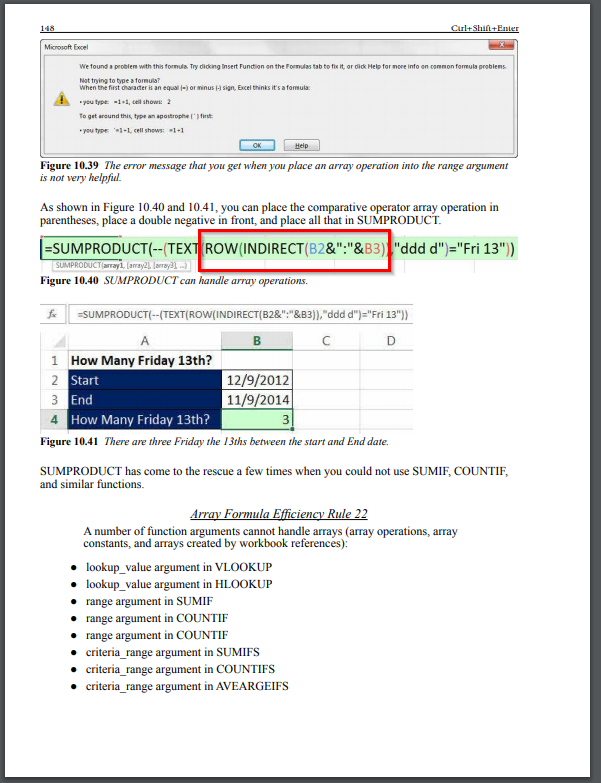
I understand that Row will return the rows of a given array. However, if INDIRECT returns serial number - which corresponds to dates - how can it extract the rows from it?
If you could shed light on this I would be extremelly grateful.
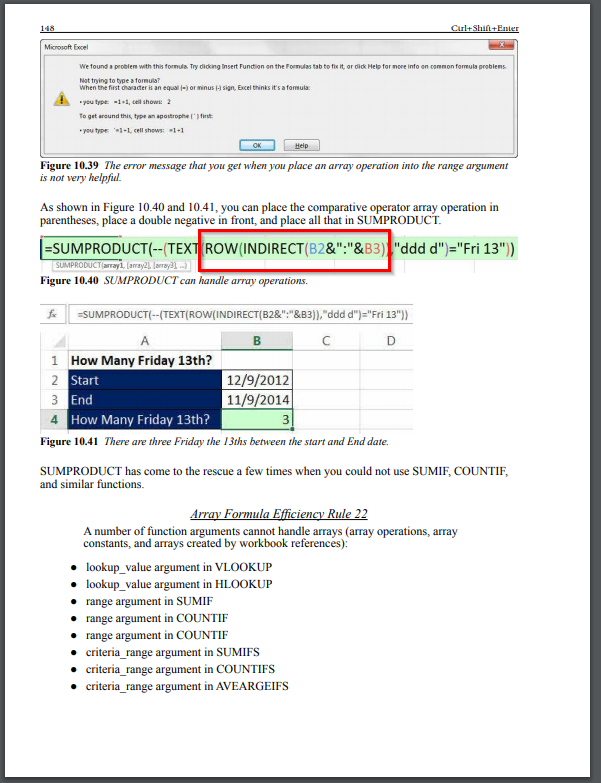
I understand that Row will return the rows of a given array. However, if INDIRECT returns serial number - which corresponds to dates - how can it extract the rows from it?
If you could shed light on this I would be extremelly grateful.
Last edited:





