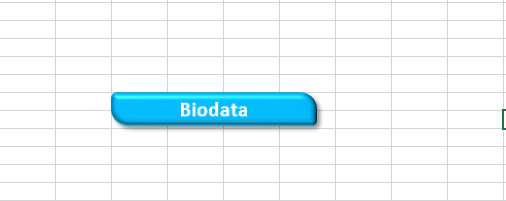-
If you would like to post, please check out the MrExcel Message Board FAQ and register here. If you forgot your password, you can reset your password.
You are using an out of date browser. It may not display this or other websites correctly.
You should upgrade or use an alternative browser.
You should upgrade or use an alternative browser.
Excel Facts
Whats the difference between CONCAT and CONCATENATE?
The newer CONCAT function can reference a range of cells. =CONCATENATE(A1,A2,A3,A4,A5) becomes =CONCAT(A1:A5)
Yongle
Well-known Member
- Joined
- Mar 11, 2015
- Messages
- 6,977
- Office Version
- 365
- Platform
- Windows
Shapes do not have mousemove events, but active-x objects do.
The workaround is to add 2 active-x labels and use their respective mousemove events to change the shape's colour. Both labels sit behind the shape. Label2 is bigger than Label1, Label1 is bigger than the shape. Label2 mousemove sets shape default colour. Label2 mousemove sets hover-over colour.
Method - Try this in a NEW workbook first to practice the method
1. Insert a shape - use the first Rectangle - expect it to be auto-named "Rectange 1"
2. On Developer's tab
- Insert (Active-X) Label
- click on worksheet (away from rectangle) to insert it (expect this to be auto-named Label1) and make it larger than the shape
- Insert (Active-X) Label
- click on worksheet to insert it (expect this to be auto-named Label2) and make it larger than Label1
- click on sheet tab \ View Code \ paste code below into VBA window
3. {ALT} {F11} takes you back to workbook
4. Switch off Design Mode (by clicking on the Design Mode button)
5. Hover mouse over both labels - move to step6 only the shape's colour is changed by both
6. Switch on Design Mode
7. Move Label1 over top of shape \ right-click \ Order \ Send-To-Back
8. Right-click on Label1 \ Properties \ amend BackStyle to Transparent & delete text in Caption
9. Repeat for Label2
10. Use {CTRL} to select all 3 objects \ right-click \ Group \ Group (all can now be moved together)
11. Switch off Design Mode and test
After testing, adapt for live workbook amending the values to suit your own requirements (Shape name is different, Label names may be different, colour choice etc)
Let me know how you get on
The workaround is to add 2 active-x labels and use their respective mousemove events to change the shape's colour. Both labels sit behind the shape. Label2 is bigger than Label1, Label1 is bigger than the shape. Label2 mousemove sets shape default colour. Label2 mousemove sets hover-over colour.
Method - Try this in a NEW workbook first to practice the method
1. Insert a shape - use the first Rectangle - expect it to be auto-named "Rectange 1"
2. On Developer's tab
- Insert (Active-X) Label
- click on worksheet (away from rectangle) to insert it (expect this to be auto-named Label1) and make it larger than the shape
- Insert (Active-X) Label
- click on worksheet to insert it (expect this to be auto-named Label2) and make it larger than Label1
- click on sheet tab \ View Code \ paste code below into VBA window
Code:
Private Sub [COLOR=#000080]Label1[/COLOR]_MouseMove(ByVal Button As Integer, ByVal Shift As Integer, ByVal X As Single, ByVal Y As Single)
'a red colour
ActiveSheet.Shapes("[COLOR=#ff0000]Rectange 1[/COLOR]").Fill.ForeColor.RGB = RGB(192, 0, 0)
End Sub
Private Sub [COLOR=#000080]Label2[/COLOR]_MouseMove(ByVal Button As Integer, ByVal Shift As Integer, ByVal X As Single, ByVal Y As Single)
'a blue colour
ActiveSheet.Shapes("[COLOR=#ff0000]Rectangle 1[/COLOR]").Fill.ForeColor.RGB = RGB(0, 32, 96)
End Sub3. {ALT} {F11} takes you back to workbook
4. Switch off Design Mode (by clicking on the Design Mode button)
5. Hover mouse over both labels - move to step6 only the shape's colour is changed by both
6. Switch on Design Mode
7. Move Label1 over top of shape \ right-click \ Order \ Send-To-Back
8. Right-click on Label1 \ Properties \ amend BackStyle to Transparent & delete text in Caption
9. Repeat for Label2
10. Use {CTRL} to select all 3 objects \ right-click \ Group \ Group (all can now be moved together)
11. Switch off Design Mode and test
After testing, adapt for live workbook amending the values to suit your own requirements (Shape name is different, Label names may be different, colour choice etc)
Let me know how you get on
Last edited:
Upvote
0
Jaafar Tribak
Well-known Member
- Joined
- Dec 5, 2002
- Messages
- 9,596
- Office Version
- 2016
- Platform
- Windows
Alternatively, you could use this code :
In the ThisWorkbook Module: (Run the Workbook_Open event code to take effect)
The code below applies to the shape named Shape1 located on Worksheets(1) .. Change these in the Shape_MouseEnter and Shape_MouseLeave pseudo-events as required
In the ThisWorkbook Module: (Run the Workbook_Open event code to take effect)
The code below applies to the shape named Shape1 located on Worksheets(1) .. Change these in the Shape_MouseEnter and Shape_MouseLeave pseudo-events as required
Code:
Option Explicit
Private Type POINTAPI
x As Long
y As Long
End Type
[URL=https://www.mrexcel.com/forum/usertag.php?do=list&action=hash&hash=If]#If[/URL] VBA7 Then
Private Declare PtrSafe Function GetCursorPos Lib "user32" (lpPoint As POINTAPI) As Long
[URL=https://www.mrexcel.com/forum/usertag.php?do=list&action=hash&hash=Else]#Else[/URL]
Private Declare Function GetCursorPos Lib "user32" (lpPoint As POINTAPI) As Long
[URL=https://www.mrexcel.com/forum/usertag.php?do=list&action=hash&hash=End]#End[/URL] If
Private WithEvents CmndBrarsEvent As CommandBars
Private oPrevShape As Shape
Private lInitialColor As XlRgbColor
Private Sub Workbook_Open()
Set CmndBrarsEvent = Application.CommandBars
ActiveWindow.RangeSelection.Select
End Sub
Private Sub Workbook_BeforeClose(Cancel As Boolean)
If Not oPrevShape Is Nothing Then Shape_MouseLeave oPrevShape
End Sub
Private Sub CmndBrarsEvent_OnUpdate()
Static oPrevShape As Shape
Dim tPt As POINTAPI
Dim oShape As Shape
On Error Resume Next
GetCursorPos tPt
Set oShape = ActiveSheet.Shapes(ActiveWindow.RangeFromPoint(tPt.x, tPt.y).Name)
If Not oShape Is Nothing And (oPrevShape Is Nothing) Then
On Error GoTo 0
Call Shape_MouseEnter(oShape)
GoTo Xit
End If
If Not oShape Is Nothing Then
On Error GoTo 0
Call Shape_MouseMove(oShape, tPt.x, tPt.y)
GoTo Xit
End If
If oShape Is Nothing And Not (oPrevShape Is Nothing) Then
On Error GoTo 0
Call Shape_MouseLeave(oPrevShape)
End If
Xit:
If TypeName(Selection) = "Range" Then
ActiveWindow.RangeSelection.Select
End If
Set oPrevShape = oShape
End Sub
[B][COLOR=#008000]'=====================
'Mouse events handlers.
'=====================[/COLOR][/B]
Private Sub Shape_MouseEnter(ByVal Shape As Shape)
With Shape
If .Parent Is Worksheets(1) And Shape.Name = "Shape1" Then [B][COLOR=#008000]'<== Change sheet and shape names as required.[/COLOR][/B]
lInitialColor = .Fill.ForeColor.RGB
.Fill.ForeColor.RGB = vbRed
End If
End With
End Sub
Private Sub Shape_MouseLeave(ByVal Shape As Shape)
With Shape
If Shape.Parent Is Worksheets(1) And Shape.Name = "Shape1" Then [B][COLOR=#008000]'<== Change sheet and shape names as required.[/COLOR][/B]
.Fill.ForeColor.RGB = lInitialColor
End If
End With
End Sub
Private Sub Shape_MouseMove(ByVal Shape As Shape, ByVal MouseX As Long, MouseY As Long)
[B][COLOR=#008000]' add some mousemove code here...[/COLOR][/B]
End Sub
Upvote
0
Yongle
Well-known Member
- Joined
- Mar 11, 2015
- Messages
- 6,977
- Office Version
- 365
- Platform
- Windows
Watch this video - it is very similar to solution in post#2
Upvote
0
Similar threads
- Replies
- 3
- Views
- 195
- Replies
- 4
- Views
- 140
- Replies
- 0
- Views
- 114
- Replies
- 3
- Views
- 154