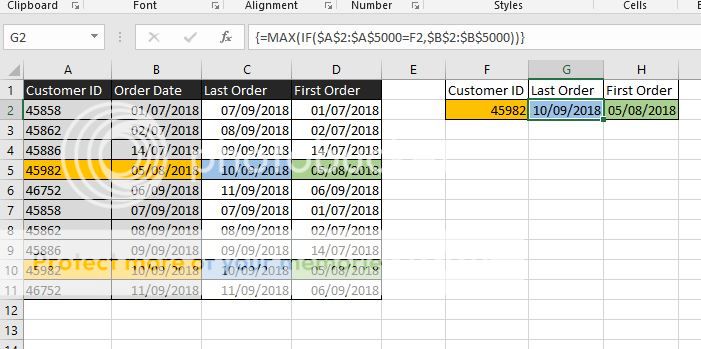SpreadsheetGirl
New Member
- Joined
- Jul 19, 2018
- Messages
- 5
Hi All,
I have a spreadsheet with a formula I tried dragging down, and even though it copies the formula correctly, the results remain the same in the entire column. I tried F9 / checking formula settings were set to automatic but that did not sort the problem either. Anyone able to help?
Thanks!
I have a spreadsheet with a formula I tried dragging down, and even though it copies the formula correctly, the results remain the same in the entire column. I tried F9 / checking formula settings were set to automatic but that did not sort the problem either. Anyone able to help?
Thanks!