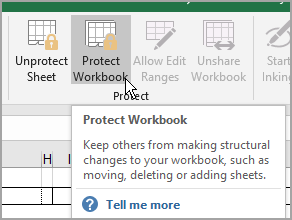I don't know if at all the following would be possible and if so what the best solution might be.
For the weekly competition in our bridgeclub an Excel workbook/sheet is being used.
The workbook is protected (not with a password, i.e. it is easy to unprotect it)
Someone adds the results to the sheet, protects it, and distributes the sheet to members.
There are 2 persons that are doing this.
Regretfully neither one has any Excel experience whatsoever and often formulas are deleted or written over.
In such cases, there are simply no results, until someone has found some old, already used, Excel workbook, with the formulas still in place. It is a clumsy way of working.
It is a big workbook, with quite a number sheets and complicated formulas.
The person who created this workbook regretfully passed away.
I know there is a way to protect the cells containing the formulas and leave open only those that should be filled.
That is the first protection.
The results are distributed, but before doing so, the whole workbook should be protected.
So the workbook has '2 layers' of protection.
Q: Is it possible to remove -only- the workbook protection, without removing the cell protection?
Maybe cell protection should be protected with a password?
Thanks!
For the weekly competition in our bridgeclub an Excel workbook/sheet is being used.
The workbook is protected (not with a password, i.e. it is easy to unprotect it)
Someone adds the results to the sheet, protects it, and distributes the sheet to members.
There are 2 persons that are doing this.
Regretfully neither one has any Excel experience whatsoever and often formulas are deleted or written over.
In such cases, there are simply no results, until someone has found some old, already used, Excel workbook, with the formulas still in place. It is a clumsy way of working.
It is a big workbook, with quite a number sheets and complicated formulas.
The person who created this workbook regretfully passed away.
I know there is a way to protect the cells containing the formulas and leave open only those that should be filled.
That is the first protection.
The results are distributed, but before doing so, the whole workbook should be protected.
So the workbook has '2 layers' of protection.
Q: Is it possible to remove -only- the workbook protection, without removing the cell protection?
Maybe cell protection should be protected with a password?
Thanks!