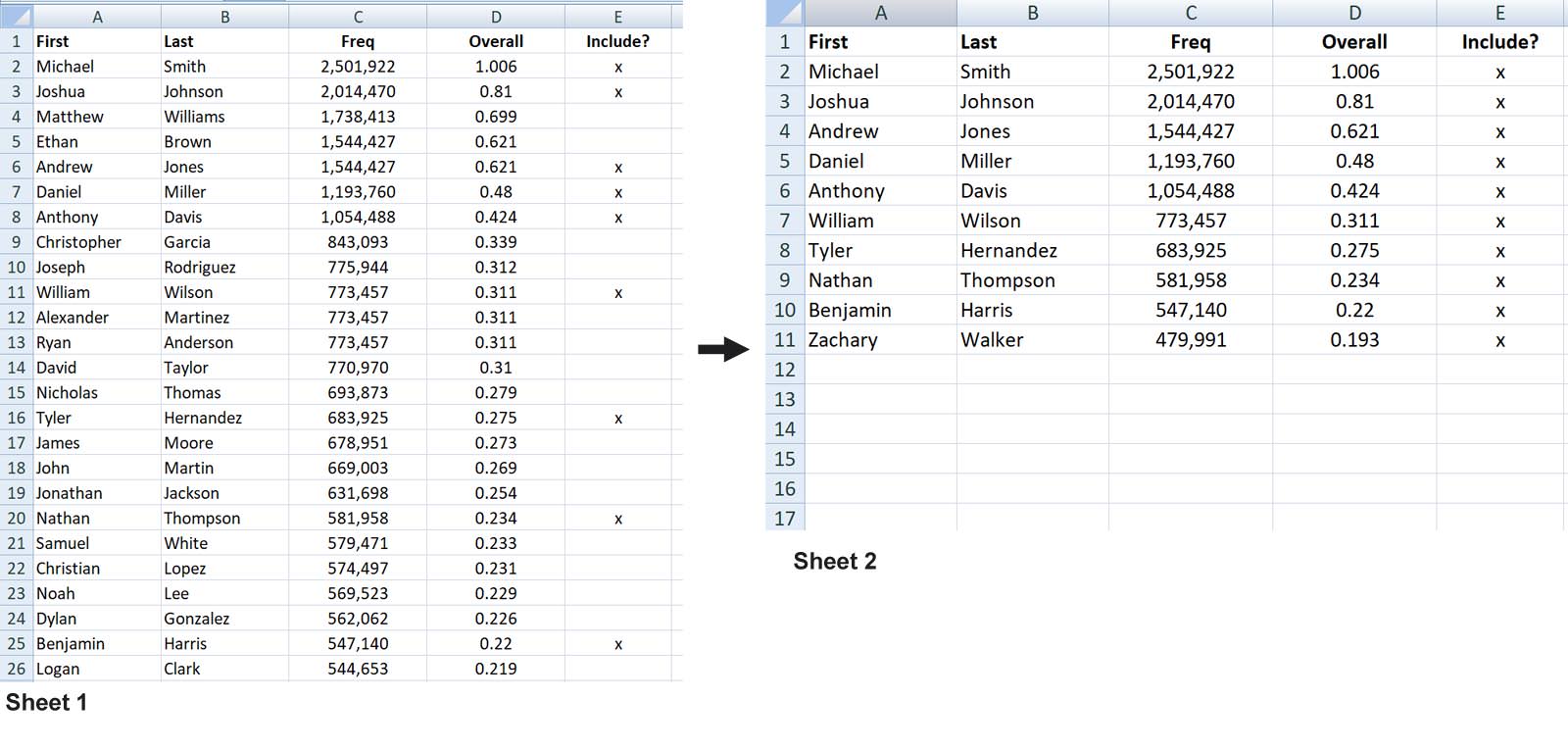See image below -- should be self-explanatory.
I have a table of several thousand rows and I need to copy data ONLY for rows where the value in column E is "x" over to another sheet.
I can't screw with anything to the right of column E on either Sheet 1 (source) or Sheet 2 (destination) because there are unrelated formulas in cols F and onward, so I can't delete entire rows or anything like that...
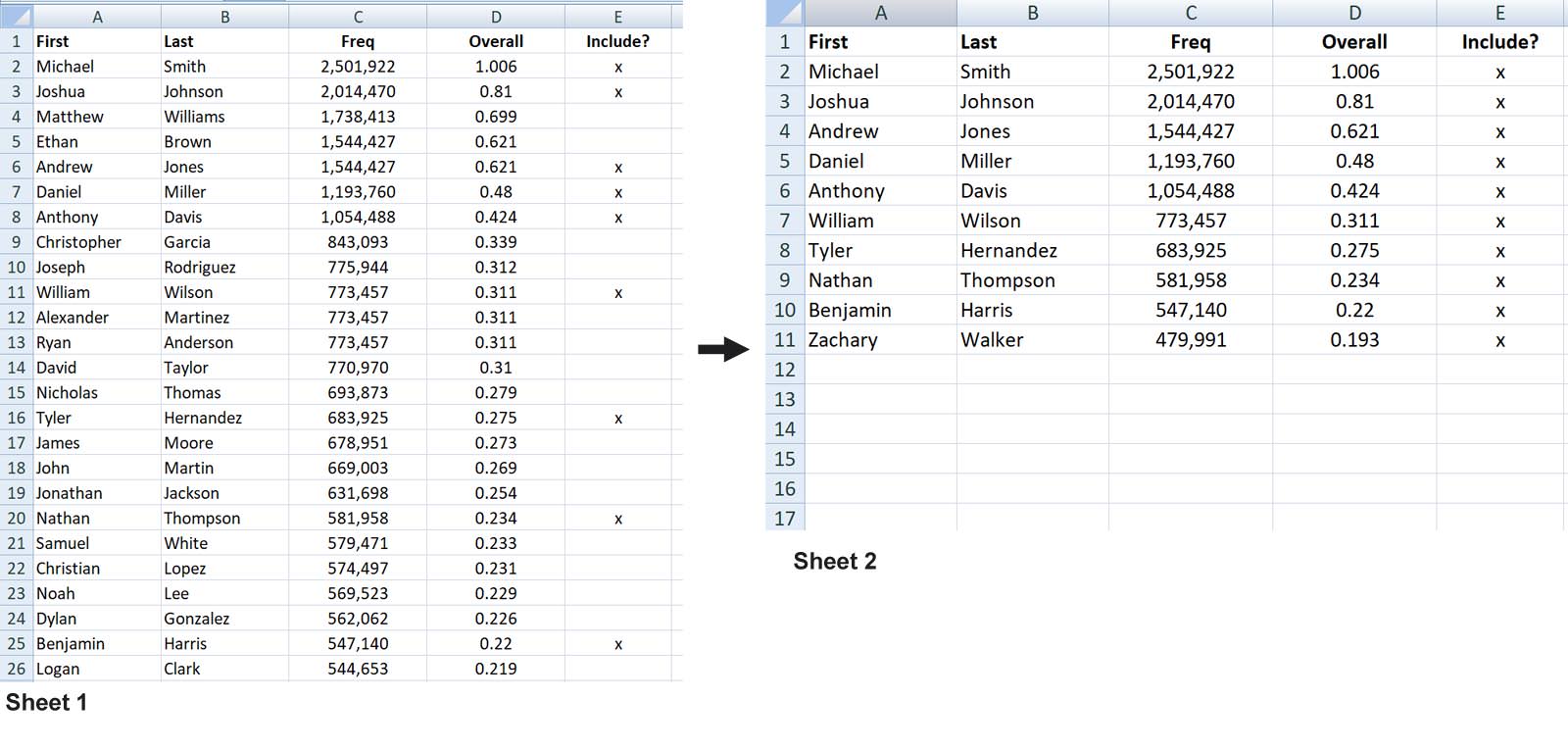
I have a table of several thousand rows and I need to copy data ONLY for rows where the value in column E is "x" over to another sheet.
I can't screw with anything to the right of column E on either Sheet 1 (source) or Sheet 2 (destination) because there are unrelated formulas in cols F and onward, so I can't delete entire rows or anything like that...