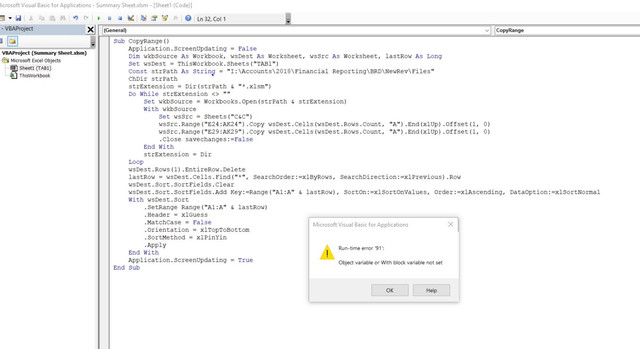Hi,
I need a formula or macro that can loop through a particular file and return specified cells from EVERY file saved in this location (up to say 2,000 potential files). Furthermore, I'll need this formula / macro to sore the data alphabetically by client.
For a little more context, I'm needing to create a summary sheet for 100s of jobs that will be saved in a specific file location by project managers.
If anyone could help, I would be extremely grateful and in total awe.
Thanks
Ryan
I need a formula or macro that can loop through a particular file and return specified cells from EVERY file saved in this location (up to say 2,000 potential files). Furthermore, I'll need this formula / macro to sore the data alphabetically by client.
For a little more context, I'm needing to create a summary sheet for 100s of jobs that will be saved in a specific file location by project managers.
If anyone could help, I would be extremely grateful and in total awe.
Thanks
Ryan