HomeTek
New Member
- Joined
- Jan 27, 2017
- Messages
- 42
- Office Version
- 365
- Platform
- Windows
Hi all.
I have a list of items that i have converted into a table (because it makes it easier to update list validation drop downs that I have elsewhere).
However, I have several other lists which use the items in this list as a source, but if I update the table by adding extra items, I then have to also manually update the other lists that I have which use this table as a source.
Is there anyway that this can be automated, perhaps similar to how when I update the table the items in my list validation drop down options also update.
The below is just an example of what I mean.
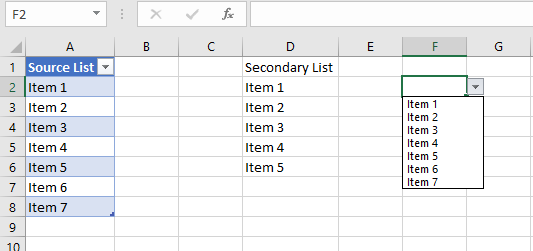
Thanks
I have a list of items that i have converted into a table (because it makes it easier to update list validation drop downs that I have elsewhere).
However, I have several other lists which use the items in this list as a source, but if I update the table by adding extra items, I then have to also manually update the other lists that I have which use this table as a source.
Is there anyway that this can be automated, perhaps similar to how when I update the table the items in my list validation drop down options also update.
The below is just an example of what I mean.
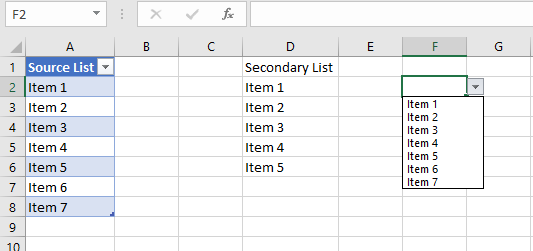
Thanks





