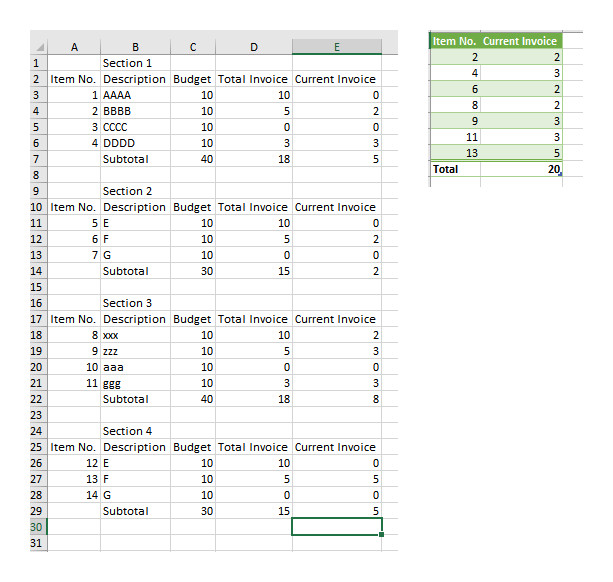| Section 1 | ||||
| Item No. | Description | Budget | Total Invoice | Current Invoice |
| 1 | AAAA | 10 | 10 | 0 |
| 2 | BBBB | 10 | 5 | 2 |
| 3 | CCCC | 10 | 0 | 0 |
| 4 | DDDD | 10 | 3 | 3 |
| Subtotal | 40 | 18 | 5 | |
| Section 2 | ||||
| Item No. | Description | Budget | Total Invoice | Current Invoice |
| 5 | E | 10 | 10 | 0 |
| 6 | F | 10 | 5 | 2 |
| 7 | G | 10 | 0 | 0 |
| Subtotal | 30 | 15 | 2 |
<tbody>
</tbody>
I want to automatically generate a summary that looks like this in a different sheet;
| Item No. | Current Invoice |
| 2 | 2 |
| 4 | 3 |
| 6 | 2 |
| Total | 7 |
<tbody>
</tbody>
I cannot change the structure of the original table and it has titles repeated as text for each section. What is a good way to do this? The way I am doing it now is to filter and then copy visible cells into the next sheet and total but I think there must be a way to do dynamically generate this table based on the data entered.
Last edited: