Hello,
Is there a way to highlight values that have been used in a formula
Example formula
=(SUMIFS(All!$B:$B,All!$A:$A,">=1/1/2018",All!$A:$A,"<=31/1/2018",All!$C:$C,"shop1")+(SUMIFS(All!$B:$B,All!$A:$A,">=1/1/2018",All!$A:$A,"<=31/1/2018",All!$C:$C,"shop2")))*-1
My data looks like this
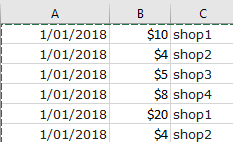

I would like to have all instances of shop1 and shop2 highlighted. As they are in the above formula. i would need to do this for a bunch of formulas all looking for different values.
Or if doing it in reverse is more easy, that would also work. Or any other way I can easy identify what in my data has not been captured by the if statements.
Thanks
Is there a way to highlight values that have been used in a formula
Example formula
=(SUMIFS(All!$B:$B,All!$A:$A,">=1/1/2018",All!$A:$A,"<=31/1/2018",All!$C:$C,"shop1")+(SUMIFS(All!$B:$B,All!$A:$A,">=1/1/2018",All!$A:$A,"<=31/1/2018",All!$C:$C,"shop2")))*-1
My data looks like this
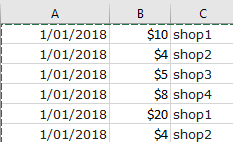

I would like to have all instances of shop1 and shop2 highlighted. As they are in the above formula. i would need to do this for a bunch of formulas all looking for different values.
Or if doing it in reverse is more easy, that would also work. Or any other way I can easy identify what in my data has not been captured by the if statements.
Thanks





