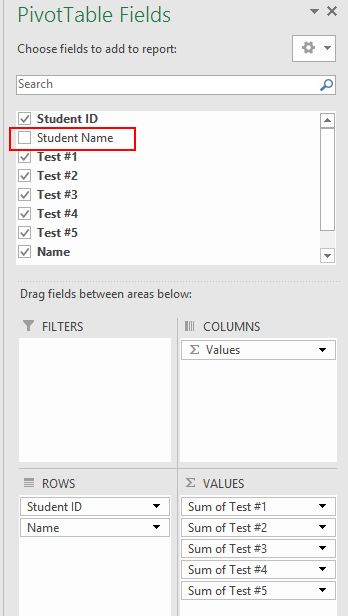Hi there. I'm trying to find a way to do something for teachers in my school district. They would like to see testing data from several different platforms aggregated by student. The issue I'm facing is getting the Pivot Table to aggregate the scores by Student ID but show only one instance of the Student Name as the row label.
Since the source data on the Raw Data tab will be coming from different platforms, the Student ID will always be correct but the name may be listed differently (Last, First or Last, First Initial, etc.). However, teachers will want to see the aggregated data by Student Name.
I've put together an example Excel Sheet and shared it via Office 365:
https://meramecvalley-my.sharepoint...dImLJfbxTDgzcBsVH38NJXZ1Y-jF_7DEq04A?e=OyDBE0
Maybe I'm on the wrong track and there's a different method to achieve this. I would appreciate any guidance on how to structure things. Thanks for reading!
Cheers,
Scott
Since the source data on the Raw Data tab will be coming from different platforms, the Student ID will always be correct but the name may be listed differently (Last, First or Last, First Initial, etc.). However, teachers will want to see the aggregated data by Student Name.
I've put together an example Excel Sheet and shared it via Office 365:
https://meramecvalley-my.sharepoint...dImLJfbxTDgzcBsVH38NJXZ1Y-jF_7DEq04A?e=OyDBE0
Maybe I'm on the wrong track and there's a different method to achieve this. I would appreciate any guidance on how to structure things. Thanks for reading!
Cheers,
Scott