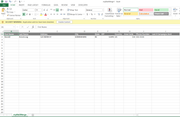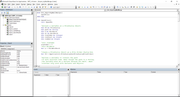armstrongh
New Member
- Joined
- May 30, 2019
- Messages
- 3
Ladies and Gentlemen of the Microsoft Excel VBA universe, good afternoon. In advance I apologized for the long post but I feel it’s important to clarify a few things. My name is Hal and I am responsible for contacting people for employment opportunities. Basically I am an employment recruiter. About a year and a half ago I began to think that there had to be a better, more efficient way of reaching out to people. We currently have a standard of 25 telephone calls an hour, 30 text an hour, 15 emails an hour (not all at the same time of course).
I started to research and found out that I could essentially send text messages from my email and when people text back it comes to my email inbox. A buddy of mine assisted in automating the process and it has worked great. Over the last year, we have tweaked this and modified that to have a really good system for sending out personalized mass emails and text. I have gotten to the point now where I can easily reach 10,000 people in a day via text and email. In full transparency, I am not a very smart person when it comes to this stuff. I am more of a handy man and my buddy is the smart techy guy. So we have relied on each other to do the stuff the other couldn’t do.
My dilemma comes in the form that it has caused me to become successful and I have been asked to teach my co-workers how to do what I have been able to do. While the process is fairly simple once you have done it a few times, we all know that upon the first bad experience you’ll not want to use a product again. So I am trying to make this as simple for the user as possible which means that the internal workings that nobody will ever see is complicated.
Here are a couple rules that must be followed by my employer:
1) We are only able to access our database via work computers.
2) We are not allowed to download programs or add-ins to assist in making life easier
So this leaves me with utilizing Microsoft Excel, Word and Outlook to do my mass prospecting. Again not a problem for me but others might have some issues. Below is what my program currently looks like and how I use it.
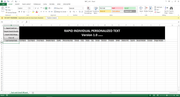
There are three methods we can utilize to pull specific list, each have their purpose and benefit.
1) Lead List (Sorry about the pic) (Up to 50 profiles per file)

2) Search Results (Sorry about the pic) (Up to 50 profiles per file)
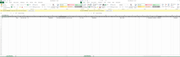
3) myMailMerge (Sorry about the pic) (Up to 300 profiles per file)
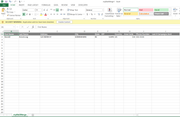
I started to research and found out that I could essentially send text messages from my email and when people text back it comes to my email inbox. A buddy of mine assisted in automating the process and it has worked great. Over the last year, we have tweaked this and modified that to have a really good system for sending out personalized mass emails and text. I have gotten to the point now where I can easily reach 10,000 people in a day via text and email. In full transparency, I am not a very smart person when it comes to this stuff. I am more of a handy man and my buddy is the smart techy guy. So we have relied on each other to do the stuff the other couldn’t do.
My dilemma comes in the form that it has caused me to become successful and I have been asked to teach my co-workers how to do what I have been able to do. While the process is fairly simple once you have done it a few times, we all know that upon the first bad experience you’ll not want to use a product again. So I am trying to make this as simple for the user as possible which means that the internal workings that nobody will ever see is complicated.
Here are a couple rules that must be followed by my employer:
1) We are only able to access our database via work computers.
2) We are not allowed to download programs or add-ins to assist in making life easier
So this leaves me with utilizing Microsoft Excel, Word and Outlook to do my mass prospecting. Again not a problem for me but others might have some issues. Below is what my program currently looks like and how I use it.
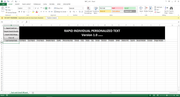
There are three methods we can utilize to pull specific list, each have their purpose and benefit.
1) Lead List (Sorry about the pic) (Up to 50 profiles per file)

2) Search Results (Sorry about the pic) (Up to 50 profiles per file)
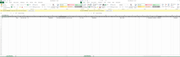
3) myMailMerge (Sorry about the pic) (Up to 300 profiles per file)