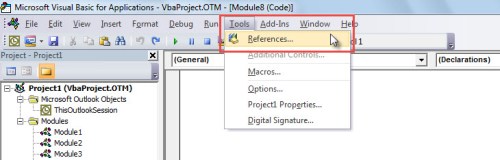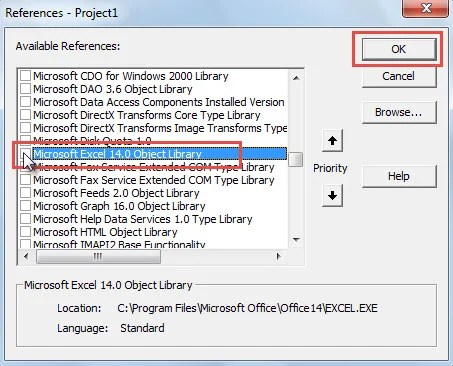Hello helpers,
I'm trying to convert a column of information into row to word via excel. Example as below
in Excel
<tbody>
</tbody>
in Word in should look like
Name1,
DOB1,
Address1,
Title1
Name2,
DOB2,
Address2,
Title2
I tried transpose function in excel itself, but it turned out hideous. Any help would be appreciated
I'm trying to convert a column of information into row to word via excel. Example as below
in Excel
| Name1 | DOB1 | Address1 | Title1 |
| Name2 | DOB2 | Address2 | Title2 |
<tbody>
</tbody>
in Word in should look like
Name1,
DOB1,
Address1,
Title1
Name2,
DOB2,
Address2,
Title2
I tried transpose function in excel itself, but it turned out hideous. Any help would be appreciated