MrsFrankieH
Active Member
- Joined
- Mar 25, 2011
- Messages
- 323
- Office Version
- 365
- Platform
- Windows
Hello everyone,
My computer is Dell and my operating system is Windows 10.
My goal is to be able to paste numbers in cells (in this example cells D2 to H2) and have appropriate numbers populate the target cells (cells above and below colored cells). I don't know the appropriate terminology to explain so this is what the cells look like after I've used a rudimentary formula. The formula I used to populate the middle (colored) cells are D6=INT(D2/10), E6=MOD (D2,10), G6=INT(E2/10), H6=MOD(E2,10), ...etc.
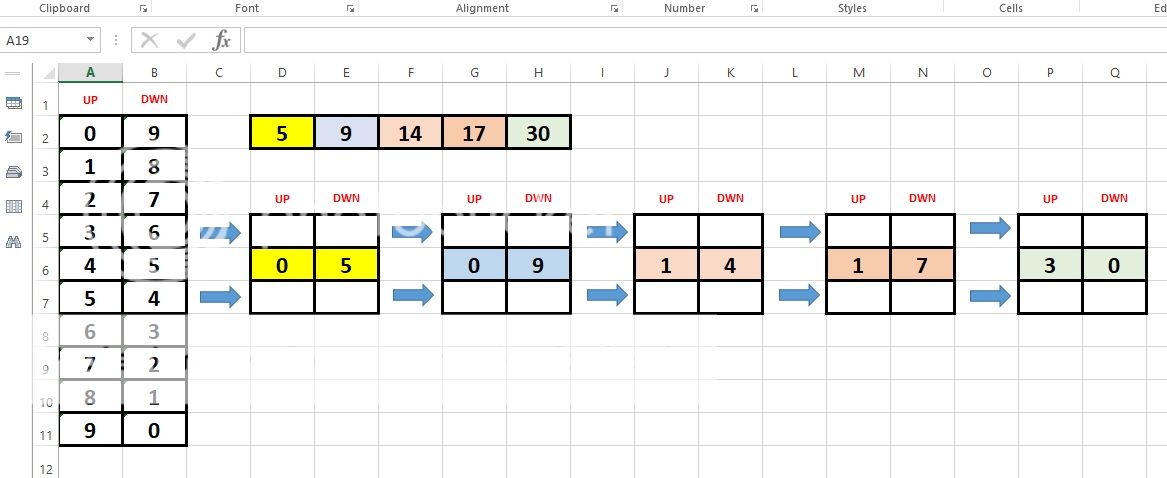
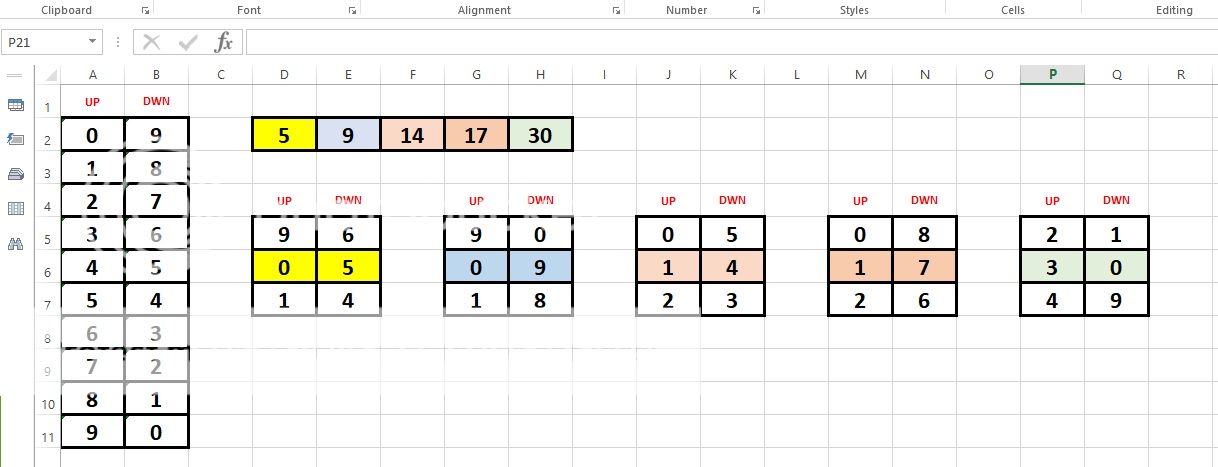
I hope I was able to explain what I need help with. I don't have the terminology to explain it like I'd like to.
Thank you so much in advance.
My computer is Dell and my operating system is Windows 10.
My goal is to be able to paste numbers in cells (in this example cells D2 to H2) and have appropriate numbers populate the target cells (cells above and below colored cells). I don't know the appropriate terminology to explain so this is what the cells look like after I've used a rudimentary formula. The formula I used to populate the middle (colored) cells are D6=INT(D2/10), E6=MOD (D2,10), G6=INT(E2/10), H6=MOD(E2,10), ...etc.
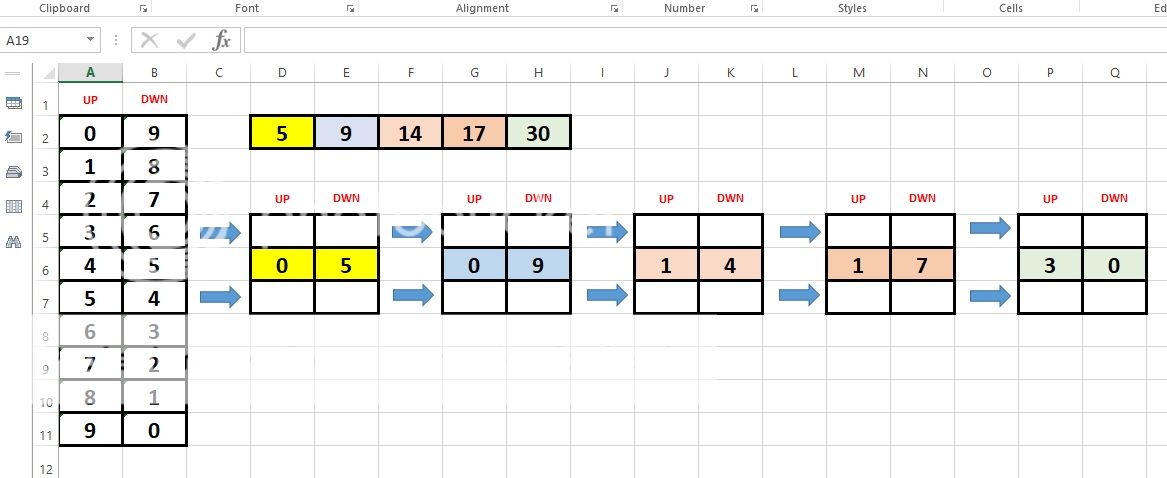
On the left are the numbers used to populate the cells above and below. For example, in the first box in yellow, the number in the first yellow cell is "0", so the number above "0" would be "9" and the number below "0" would be "1". In the next yellow box over, the number is "5", so looking at the chart on the side, the number above "5" would be "6" and the number below "5" would be "4". The same process would be repeated in the the other colored cells.
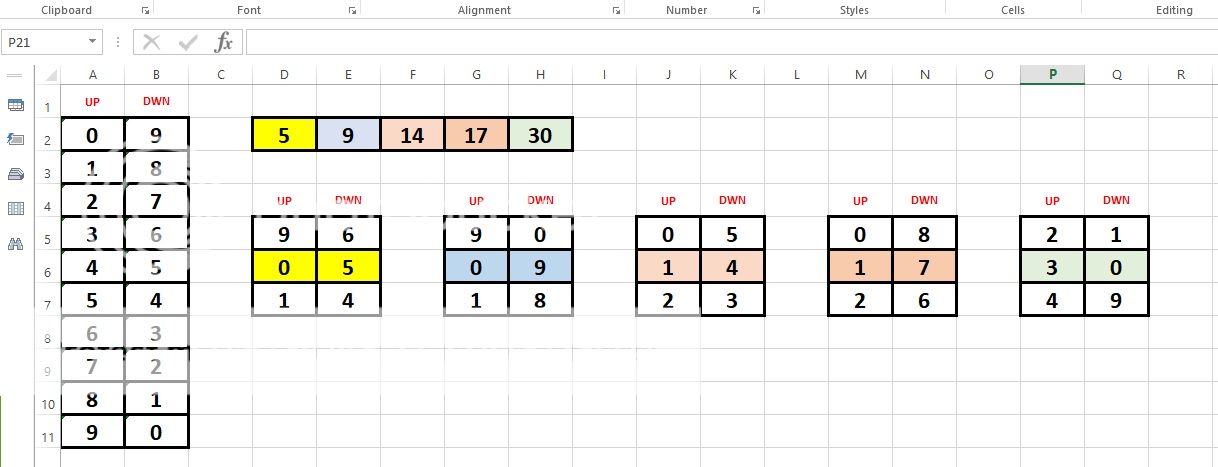
I hope I was able to explain what I need help with. I don't have the terminology to explain it like I'd like to.
Thank you so much in advance.





