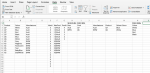realdemigod
Board Regular
- Joined
- Aug 19, 2014
- Messages
- 51
- Office Version
- 365
- Platform
- MacOS
Hi,
Please refer to the image in the link below. I’m trying to create a data validation that lets a user choose Product and Colour of a car from the Manufacturer.
Is there way to put some function in data validation list option so that it looks for Audi on the worksheet and takes the Product as the first list and then second data validation show the list of colours again the product types (Q7 and Q5)
For example data validation at A1 should show Q7 and Q5 and then at B1 should show the corresponding colours against each model for Audi. The range could be anywhere in the particular columns but the placements of the columns are fixed. So defining a name would be a challenge.
I can't use any macro. Is it possible with some if or some other function?
Thanks
Please refer to the image in the link below. I’m trying to create a data validation that lets a user choose Product and Colour of a car from the Manufacturer.
Is there way to put some function in data validation list option so that it looks for Audi on the worksheet and takes the Product as the first list and then second data validation show the list of colours again the product types (Q7 and Q5)
For example data validation at A1 should show Q7 and Q5 and then at B1 should show the corresponding colours against each model for Audi. The range could be anywhere in the particular columns but the placements of the columns are fixed. So defining a name would be a challenge.
I can't use any macro. Is it possible with some if or some other function?
HTML:
https://imgur.com/aevnBpgThanks