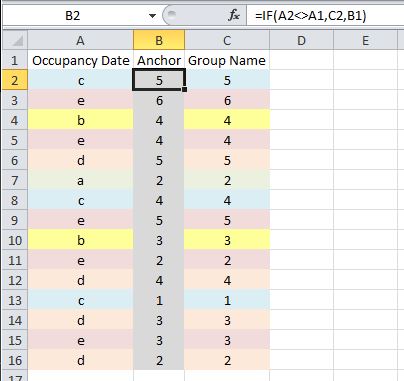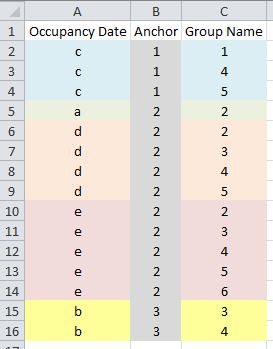Hey, all! Just a bit of background:
I work in sales at a hotel. I've been tasked with manually entering our numbers into a new system until it interfaces with the program the front desk uses to keep track of rooms. It's daunting. I'm given an extremely dense Excel file with information about the groups that stay at the hotel, the dates they stay, and the number of rooms they use per night. I'm trying to figure out how to do a combination of between and within group sorting. I feel like a visual, extremely simplified, example is best:
https://imgur.com/rNNQu1o
The first set is the original data, completely randomized just for example's sake. The second set is sorted E then D, so it'd be like Occupancy Date then Group Name. This results in the Occupancy Date being in order, but the Group Names are not grouped. The third set is sorted G then H, so it'd be like Group Name then Occupancy Date. This results in the Group Names being grouped together, but it's not in chronological order. The fourth set is how I'd like it to come out. The Group Names are grouped together, they progress from one grouping to the next based on initial Occupancy Date, and they progress within the groupings in chronological order.
I don't even know where to start, to be completely honest. I've never had to create macros before, though I get the gist. I could easily do simple things to rid the sheet of extra data that I don't need. I have no idea how to touch the grouping/sorting, though.
I'm still trying small things to get it to work like I'd want, but I figured macros would be the way to go.
Although I'm definitely asking for help, I also want to learn and understand. I get the feeling Excel is going to be my bff for a while so I want to learn how to use it properly.
Thanks a billion times over!
I work in sales at a hotel. I've been tasked with manually entering our numbers into a new system until it interfaces with the program the front desk uses to keep track of rooms. It's daunting. I'm given an extremely dense Excel file with information about the groups that stay at the hotel, the dates they stay, and the number of rooms they use per night. I'm trying to figure out how to do a combination of between and within group sorting. I feel like a visual, extremely simplified, example is best:
https://imgur.com/rNNQu1o
The first set is the original data, completely randomized just for example's sake. The second set is sorted E then D, so it'd be like Occupancy Date then Group Name. This results in the Occupancy Date being in order, but the Group Names are not grouped. The third set is sorted G then H, so it'd be like Group Name then Occupancy Date. This results in the Group Names being grouped together, but it's not in chronological order. The fourth set is how I'd like it to come out. The Group Names are grouped together, they progress from one grouping to the next based on initial Occupancy Date, and they progress within the groupings in chronological order.
I don't even know where to start, to be completely honest. I've never had to create macros before, though I get the gist. I could easily do simple things to rid the sheet of extra data that I don't need. I have no idea how to touch the grouping/sorting, though.
I'm still trying small things to get it to work like I'd want, but I figured macros would be the way to go.
Although I'm definitely asking for help, I also want to learn and understand. I get the feeling Excel is going to be my bff for a while so I want to learn how to use it properly.
Thanks a billion times over!