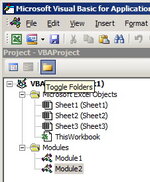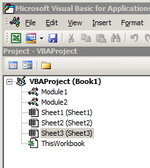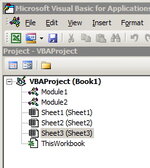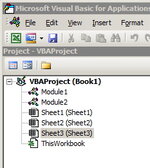Within the Visual Basic Editor on the left side there is the Microsoft Excel Objects folder tree that contains all of the sheets in the workbook.
The workbook that I am working in has many sheets and it "pushes down" the Modules folder and Class Modules folder, forcing me to scroll down to see them. Or, if I collapse the Microsoft Excel Objects tree, this helps but then if I click onto a sheet within Excel, the Microsoft Excel Objects folder expands again on its own. (ugh)
So, in order to see the Modules folder, I have to either click the minus sign a million times throughout the day, or I have to scroll down constantly.
Is there a way to prevent the Microsoft Excel Objects folder tree from expanding on its own?
The workbook that I am working in has many sheets and it "pushes down" the Modules folder and Class Modules folder, forcing me to scroll down to see them. Or, if I collapse the Microsoft Excel Objects tree, this helps but then if I click onto a sheet within Excel, the Microsoft Excel Objects folder expands again on its own. (ugh)
So, in order to see the Modules folder, I have to either click the minus sign a million times throughout the day, or I have to scroll down constantly.
Is there a way to prevent the Microsoft Excel Objects folder tree from expanding on its own?