gravanoc
Active Member
- Joined
- Oct 20, 2015
- Messages
- 346
- Office Version
- 365
- Platform
- Windows
- Mobile
Here is what I'm trying to do.
A meeting or documentation turn-in needs to be scheduled for a certain date & be held, otherwise the cell where the date goes turns red and bold yellow font. I use an internal calendar with key dates being referenced including today's date, the date of the beginning of the week (i.e. - 6-October), and Thursday's date (10-Oct). If the meeting is not scheduled at all, the cell is red. If the meeting is scheduled, but the date is prior to Thursday and it is Thursday or later, it turns red. This is the formula I'm using for conditional formatting:
=AND(OR(NOT(YEAR(E1)=YEAR(NOW())),NOT(E1>Internals!$T$1),Internals!$Q$1>E1,AND(Internals!$Q$1>Internals!$U$1,E1<<internals!$u$1)),internals!o2=false)
Internals!$U$1, Internals!O1=FALSE)
This is only partially working. I'm having trouble thinking of how to write it. Basically, any scheduled date in the future should not turn red, while dates in the past should turn red only if they were scheduled prior to the last Thursday. Regardless, if the checkbox next to a cell is checked then it overrides the formatting & turns green again.
My formatting is somehow turning one cell green while another is red (E3 & E9), even though they share the same date & formatting! The most aggravating part is my standalone IF formulas seem to be working fine using essentially the same formula.
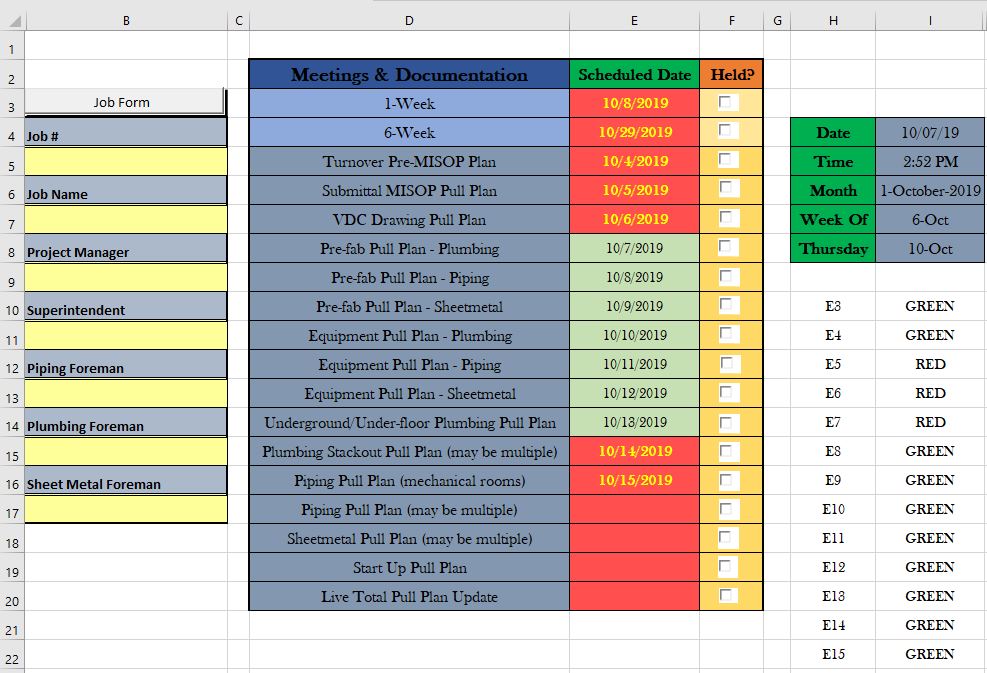
 </internals!$u$1)),internals!o2=false)
</internals!$u$1)),internals!o2=false)
A meeting or documentation turn-in needs to be scheduled for a certain date & be held, otherwise the cell where the date goes turns red and bold yellow font. I use an internal calendar with key dates being referenced including today's date, the date of the beginning of the week (i.e. - 6-October), and Thursday's date (10-Oct). If the meeting is not scheduled at all, the cell is red. If the meeting is scheduled, but the date is prior to Thursday and it is Thursday or later, it turns red. This is the formula I'm using for conditional formatting:
=AND(OR(NOT(YEAR(E1)=YEAR(NOW())),NOT(E1>Internals!$T$1),Internals!$Q$1>E1,AND(Internals!$Q$1>Internals!$U$1,E1<<internals!$u$1)),internals!o2=false)
Internals!$U$1, Internals!O1=FALSE)
This is only partially working. I'm having trouble thinking of how to write it. Basically, any scheduled date in the future should not turn red, while dates in the past should turn red only if they were scheduled prior to the last Thursday. Regardless, if the checkbox next to a cell is checked then it overrides the formatting & turns green again.
My formatting is somehow turning one cell green while another is red (E3 & E9), even though they share the same date & formatting! The most aggravating part is my standalone IF formulas seem to be working fine using essentially the same formula.
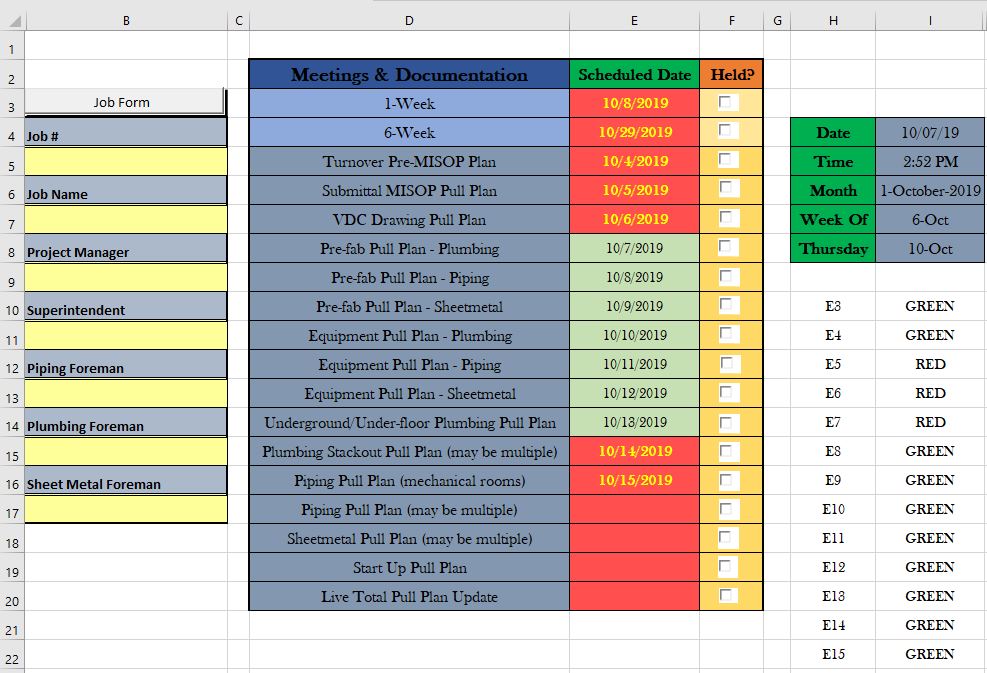

Last edited:





