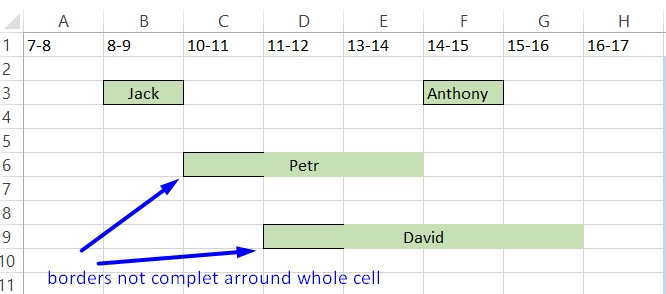Hello,
I have set conditional formatting in specific range. If is not empty then background color = green + outer borders.
I sometimes use merged cells in this range and by merged cells is the borders unfortunately not complet.
Is there any way how to solve it?
thank you very much
Miroslav
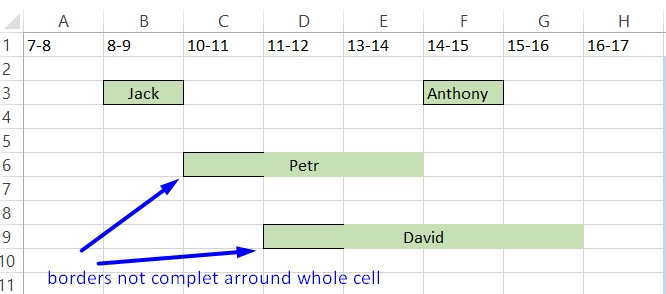
I have set conditional formatting in specific range. If is not empty then background color = green + outer borders.
I sometimes use merged cells in this range and by merged cells is the borders unfortunately not complet.
Is there any way how to solve it?
thank you very much
Miroslav