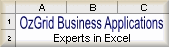I'm sure there must be someone that can help me. I posted a previous note but felt I needed to be more specific. My question is that I want to select a product from a range that I have exported from another system and I want to be able to print a set of labels, for example sometimes I want to print 5 labels containing the same text and other times I want to print 24 say. That I have no problem with. My problem is that I want to be able, by using a macro, to fill a range (row) with the same data. It's this that is used for exporting into word for labels i.e.
row1= AA4567 Pens
row2= AA4567 Pens
row3= AA4567 Pens
In the above example I will get three labels, but only want to enter data in row1, the macro will copy to the amount that I ask it to!
Can anyone suggest any ideas! Will be much appreciated
row1= AA4567 Pens
row2= AA4567 Pens
row3= AA4567 Pens
In the above example I will get three labels, but only want to enter data in row1, the macro will copy to the amount that I ask it to!
Can anyone suggest any ideas! Will be much appreciated