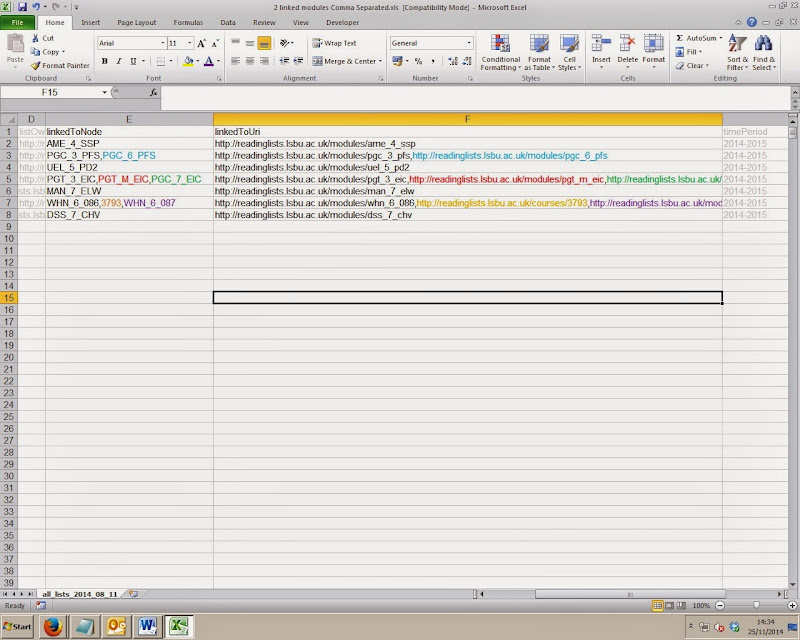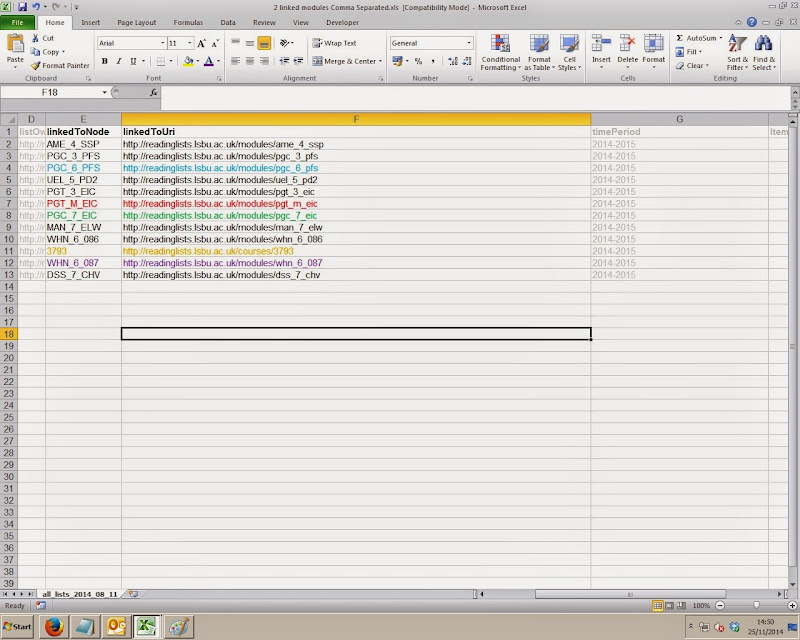Hello - could anyone help me? I have a string of text in one cell on Sheet 1 (ie., A1, Sheet 1), here is a excerpt:
A-dec International Inc., A. Bellotti, A. DEPPELER S.A., etc ...
What I need to do is split the cell into separate rows, using the comma as a delimiter. I will be reading the cell from another sheet and need a formula that will provide me with
A1: A-dec International Inc.
A2: A. Bellotti
A3: A. DEPPELER S.A.
Many Thanks!
A-dec International Inc., A. Bellotti, A. DEPPELER S.A., etc ...
What I need to do is split the cell into separate rows, using the comma as a delimiter. I will be reading the cell from another sheet and need a formula that will provide me with
A1: A-dec International Inc.
A2: A. Bellotti
A3: A. DEPPELER S.A.
Many Thanks!