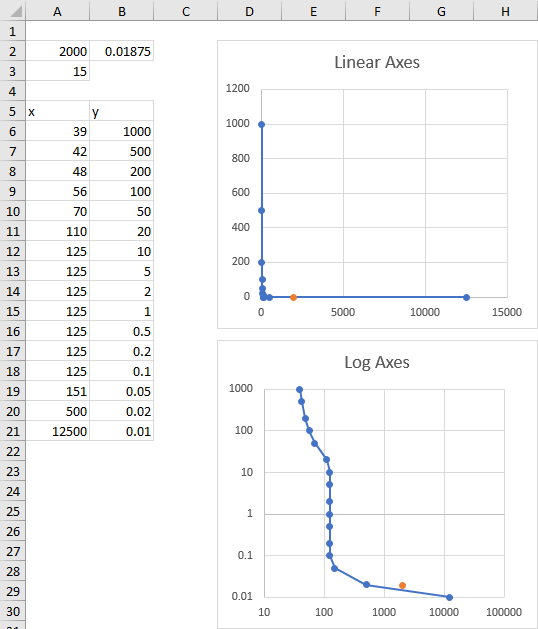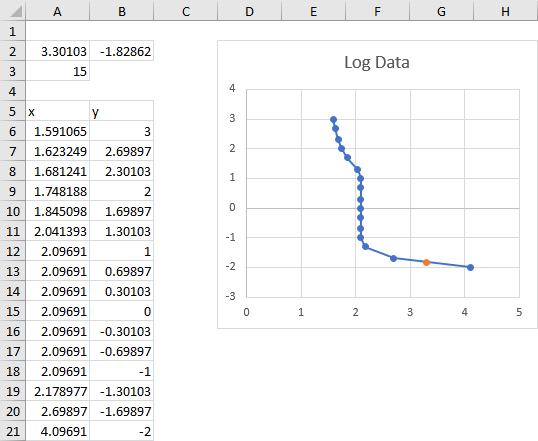kashifjillani
New Member
- Joined
- Jul 26, 2011
- Messages
- 47
Hello to all the experts of Excel,
I still can not figure out the way to get the values in a chart/graph by putting an specific X axis value.
e.g.
There is relation between Gauge height and Flow
<TABLE style="WIDTH: 96pt; BORDER-COLLAPSE: collapse" border=0 cellSpacing=0 cellPadding=0 width=128><COLGROUP><COL style="WIDTH: 48pt" span=2 width=64><TBODY><TR style="HEIGHT: 15pt" height=20><TD style="BORDER-BOTTOM: #f0f0f0; BORDER-LEFT: #f0f0f0; BACKGROUND-COLOR: transparent; WIDTH: 48pt; HEIGHT: 15pt; BORDER-TOP: #f0f0f0; BORDER-RIGHT: #f0f0f0" height=20 width=64>Gauge</TD><TD style="BORDER-BOTTOM: #f0f0f0; BORDER-LEFT: #f0f0f0; BACKGROUND-COLOR: transparent; WIDTH: 48pt; BORDER-TOP: #f0f0f0; BORDER-RIGHT: #f0f0f0" width=64>Flow </TD></TR><TR style="HEIGHT: 15pt" height=20><TD style="BORDER-BOTTOM: #f0f0f0; BORDER-LEFT: #f0f0f0; BACKGROUND-COLOR: transparent; HEIGHT: 15pt; BORDER-TOP: #f0f0f0; BORDER-RIGHT: #f0f0f0" height=20 align=right>0.305</TD><TD style="BORDER-BOTTOM: #f0f0f0; BORDER-LEFT: #f0f0f0; BACKGROUND-COLOR: transparent; BORDER-TOP: #f0f0f0; BORDER-RIGHT: #f0f0f0" align=right>0</TD></TR><TR style="HEIGHT: 15pt" height=20><TD style="BORDER-BOTTOM: #f0f0f0; BORDER-LEFT: #f0f0f0; BACKGROUND-COLOR: transparent; HEIGHT: 15pt; BORDER-TOP: #f0f0f0; BORDER-RIGHT: #f0f0f0" height=20 align=right>0.32</TD><TD style="BORDER-BOTTOM: #f0f0f0; BORDER-LEFT: #f0f0f0; BACKGROUND-COLOR: transparent; BORDER-TOP: #f0f0f0; BORDER-RIGHT: #f0f0f0" align=right>0.10022</TD></TR><TR style="HEIGHT: 15pt" height=20><TD style="BORDER-BOTTOM: #f0f0f0; BORDER-LEFT: #f0f0f0; BACKGROUND-COLOR: transparent; HEIGHT: 15pt; BORDER-TOP: #f0f0f0; BORDER-RIGHT: #f0f0f0" height=20 align=right>0.341388</TD><TD style="BORDER-BOTTOM: #f0f0f0; BORDER-LEFT: #f0f0f0; BACKGROUND-COLOR: transparent; BORDER-TOP: #f0f0f0; BORDER-RIGHT: #f0f0f0" align=right>0.27539</TD></TR><TR style="HEIGHT: 15pt" height=20><TD style="BORDER-BOTTOM: #f0f0f0; BORDER-LEFT: #f0f0f0; BACKGROUND-COLOR: transparent; HEIGHT: 15pt; BORDER-TOP: #f0f0f0; BORDER-RIGHT: #f0f0f0" height=20 align=right>0.381347</TD><TD style="BORDER-BOTTOM: #f0f0f0; BORDER-LEFT: #f0f0f0; BACKGROUND-COLOR: transparent; BORDER-TOP: #f0f0f0; BORDER-RIGHT: #f0f0f0" align=right>0.85528</TD></TR><TR style="HEIGHT: 15pt" height=20><TD style="BORDER-BOTTOM: #f0f0f0; BORDER-LEFT: #f0f0f0; BACKGROUND-COLOR: transparent; HEIGHT: 15pt; BORDER-TOP: #f0f0f0; BORDER-RIGHT: #f0f0f0" height=20 align=right>0.401708</TD><TD style="BORDER-BOTTOM: #f0f0f0; BORDER-LEFT: #f0f0f0; BACKGROUND-COLOR: transparent; BORDER-TOP: #f0f0f0; BORDER-RIGHT: #f0f0f0" align=right>1.32224</TD></TR><TR style="HEIGHT: 15pt" height=20><TD style="BORDER-BOTTOM: #f0f0f0; BORDER-LEFT: #f0f0f0; BACKGROUND-COLOR: transparent; HEIGHT: 15pt; BORDER-TOP: #f0f0f0; BORDER-RIGHT: #f0f0f0" height=20 align=right>0.413752</TD><TD style="BORDER-BOTTOM: #f0f0f0; BORDER-LEFT: #f0f0f0; BACKGROUND-COLOR: transparent; BORDER-TOP: #f0f0f0; BORDER-RIGHT: #f0f0f0" align=right>1.69248</TD></TR><TR style="HEIGHT: 15pt" height=20><TD style="BORDER-BOTTOM: #f0f0f0; BORDER-LEFT: #f0f0f0; BACKGROUND-COLOR: transparent; HEIGHT: 15pt; BORDER-TOP: #f0f0f0; BORDER-RIGHT: #f0f0f0" height=20 align=right>0.433354</TD><TD style="BORDER-BOTTOM: #f0f0f0; BORDER-LEFT: #f0f0f0; BACKGROUND-COLOR: transparent; BORDER-TOP: #f0f0f0; BORDER-RIGHT: #f0f0f0" align=right>2.46828</TD></TR><TR style="HEIGHT: 15pt" height=20><TD style="BORDER-BOTTOM: #f0f0f0; BORDER-LEFT: #f0f0f0; BACKGROUND-COLOR: transparent; HEIGHT: 15pt; BORDER-TOP: #f0f0f0; BORDER-RIGHT: #f0f0f0" height=20 align=right>0.452996</TD><TD style="BORDER-BOTTOM: #f0f0f0; BORDER-LEFT: #f0f0f0; BACKGROUND-COLOR: transparent; BORDER-TOP: #f0f0f0; BORDER-RIGHT: #f0f0f0" align=right>3.43106</TD></TR><TR style="HEIGHT: 15pt" height=20><TD style="BORDER-BOTTOM: #f0f0f0; BORDER-LEFT: #f0f0f0; BACKGROUND-COLOR: transparent; HEIGHT: 15pt; BORDER-TOP: #f0f0f0; BORDER-RIGHT: #f0f0f0" height=20 align=right>0.482379</TD><TD style="BORDER-BOTTOM: #f0f0f0; BORDER-LEFT: #f0f0f0; BACKGROUND-COLOR: transparent; BORDER-TOP: #f0f0f0; BORDER-RIGHT: #f0f0f0" align=right>5.3022</TD></TR><TR style="HEIGHT: 15pt" height=20><TD style="BORDER-BOTTOM: #f0f0f0; BORDER-LEFT: #f0f0f0; BACKGROUND-COLOR: transparent; HEIGHT: 15pt; BORDER-TOP: #f0f0f0; BORDER-RIGHT: #f0f0f0" height=20 align=right>0.511557</TD><TD style="BORDER-BOTTOM: #f0f0f0; BORDER-LEFT: #f0f0f0; BACKGROUND-COLOR: transparent; BORDER-TOP: #f0f0f0; BORDER-RIGHT: #f0f0f0" align=right>7.77429</TD></TR><TR style="HEIGHT: 15pt" height=20><TD style="BORDER-BOTTOM: #f0f0f0; BORDER-LEFT: #f0f0f0; BACKGROUND-COLOR: transparent; HEIGHT: 15pt; BORDER-TOP: #f0f0f0; BORDER-RIGHT: #f0f0f0" height=20 align=right>0.522962</TD><TD style="BORDER-BOTTOM: #f0f0f0; BORDER-LEFT: #f0f0f0; BACKGROUND-COLOR: transparent; BORDER-TOP: #f0f0f0; BORDER-RIGHT: #f0f0f0" align=right>8.9451</TD></TR><TR style="HEIGHT: 15pt" height=20><TD style="BORDER-BOTTOM: #f0f0f0; BORDER-LEFT: #f0f0f0; BACKGROUND-COLOR: transparent; HEIGHT: 15pt; BORDER-TOP: #f0f0f0; BORDER-RIGHT: #f0f0f0" height=20 align=right>0.561209</TD><TD style="BORDER-BOTTOM: #f0f0f0; BORDER-LEFT: #f0f0f0; BACKGROUND-COLOR: transparent; BORDER-TOP: #f0f0f0; BORDER-RIGHT: #f0f0f0" align=right>13.53592</TD></TR><TR style="HEIGHT: 15pt" height=20><TD style="BORDER-BOTTOM: #f0f0f0; BORDER-LEFT: #f0f0f0; BACKGROUND-COLOR: transparent; HEIGHT: 15pt; BORDER-TOP: #f0f0f0; BORDER-RIGHT: #f0f0f0" height=20 align=right>0.589</TD><TD style="BORDER-BOTTOM: #f0f0f0; BORDER-LEFT: #f0f0f0; BACKGROUND-COLOR: transparent; BORDER-TOP: #f0f0f0; BORDER-RIGHT: #f0f0f0" align=right>17.68</TD></TR></TBODY></TABLE>
If I draw the curve with Flow on X-axis and Gage on Y-axis and then want to know the flow at Gage 0.53m.
OR
By putting flow value to know Gage height.
Regards,
I still can not figure out the way to get the values in a chart/graph by putting an specific X axis value.
e.g.
There is relation between Gauge height and Flow
<TABLE style="WIDTH: 96pt; BORDER-COLLAPSE: collapse" border=0 cellSpacing=0 cellPadding=0 width=128><COLGROUP><COL style="WIDTH: 48pt" span=2 width=64><TBODY><TR style="HEIGHT: 15pt" height=20><TD style="BORDER-BOTTOM: #f0f0f0; BORDER-LEFT: #f0f0f0; BACKGROUND-COLOR: transparent; WIDTH: 48pt; HEIGHT: 15pt; BORDER-TOP: #f0f0f0; BORDER-RIGHT: #f0f0f0" height=20 width=64>Gauge</TD><TD style="BORDER-BOTTOM: #f0f0f0; BORDER-LEFT: #f0f0f0; BACKGROUND-COLOR: transparent; WIDTH: 48pt; BORDER-TOP: #f0f0f0; BORDER-RIGHT: #f0f0f0" width=64>Flow </TD></TR><TR style="HEIGHT: 15pt" height=20><TD style="BORDER-BOTTOM: #f0f0f0; BORDER-LEFT: #f0f0f0; BACKGROUND-COLOR: transparent; HEIGHT: 15pt; BORDER-TOP: #f0f0f0; BORDER-RIGHT: #f0f0f0" height=20 align=right>0.305</TD><TD style="BORDER-BOTTOM: #f0f0f0; BORDER-LEFT: #f0f0f0; BACKGROUND-COLOR: transparent; BORDER-TOP: #f0f0f0; BORDER-RIGHT: #f0f0f0" align=right>0</TD></TR><TR style="HEIGHT: 15pt" height=20><TD style="BORDER-BOTTOM: #f0f0f0; BORDER-LEFT: #f0f0f0; BACKGROUND-COLOR: transparent; HEIGHT: 15pt; BORDER-TOP: #f0f0f0; BORDER-RIGHT: #f0f0f0" height=20 align=right>0.32</TD><TD style="BORDER-BOTTOM: #f0f0f0; BORDER-LEFT: #f0f0f0; BACKGROUND-COLOR: transparent; BORDER-TOP: #f0f0f0; BORDER-RIGHT: #f0f0f0" align=right>0.10022</TD></TR><TR style="HEIGHT: 15pt" height=20><TD style="BORDER-BOTTOM: #f0f0f0; BORDER-LEFT: #f0f0f0; BACKGROUND-COLOR: transparent; HEIGHT: 15pt; BORDER-TOP: #f0f0f0; BORDER-RIGHT: #f0f0f0" height=20 align=right>0.341388</TD><TD style="BORDER-BOTTOM: #f0f0f0; BORDER-LEFT: #f0f0f0; BACKGROUND-COLOR: transparent; BORDER-TOP: #f0f0f0; BORDER-RIGHT: #f0f0f0" align=right>0.27539</TD></TR><TR style="HEIGHT: 15pt" height=20><TD style="BORDER-BOTTOM: #f0f0f0; BORDER-LEFT: #f0f0f0; BACKGROUND-COLOR: transparent; HEIGHT: 15pt; BORDER-TOP: #f0f0f0; BORDER-RIGHT: #f0f0f0" height=20 align=right>0.381347</TD><TD style="BORDER-BOTTOM: #f0f0f0; BORDER-LEFT: #f0f0f0; BACKGROUND-COLOR: transparent; BORDER-TOP: #f0f0f0; BORDER-RIGHT: #f0f0f0" align=right>0.85528</TD></TR><TR style="HEIGHT: 15pt" height=20><TD style="BORDER-BOTTOM: #f0f0f0; BORDER-LEFT: #f0f0f0; BACKGROUND-COLOR: transparent; HEIGHT: 15pt; BORDER-TOP: #f0f0f0; BORDER-RIGHT: #f0f0f0" height=20 align=right>0.401708</TD><TD style="BORDER-BOTTOM: #f0f0f0; BORDER-LEFT: #f0f0f0; BACKGROUND-COLOR: transparent; BORDER-TOP: #f0f0f0; BORDER-RIGHT: #f0f0f0" align=right>1.32224</TD></TR><TR style="HEIGHT: 15pt" height=20><TD style="BORDER-BOTTOM: #f0f0f0; BORDER-LEFT: #f0f0f0; BACKGROUND-COLOR: transparent; HEIGHT: 15pt; BORDER-TOP: #f0f0f0; BORDER-RIGHT: #f0f0f0" height=20 align=right>0.413752</TD><TD style="BORDER-BOTTOM: #f0f0f0; BORDER-LEFT: #f0f0f0; BACKGROUND-COLOR: transparent; BORDER-TOP: #f0f0f0; BORDER-RIGHT: #f0f0f0" align=right>1.69248</TD></TR><TR style="HEIGHT: 15pt" height=20><TD style="BORDER-BOTTOM: #f0f0f0; BORDER-LEFT: #f0f0f0; BACKGROUND-COLOR: transparent; HEIGHT: 15pt; BORDER-TOP: #f0f0f0; BORDER-RIGHT: #f0f0f0" height=20 align=right>0.433354</TD><TD style="BORDER-BOTTOM: #f0f0f0; BORDER-LEFT: #f0f0f0; BACKGROUND-COLOR: transparent; BORDER-TOP: #f0f0f0; BORDER-RIGHT: #f0f0f0" align=right>2.46828</TD></TR><TR style="HEIGHT: 15pt" height=20><TD style="BORDER-BOTTOM: #f0f0f0; BORDER-LEFT: #f0f0f0; BACKGROUND-COLOR: transparent; HEIGHT: 15pt; BORDER-TOP: #f0f0f0; BORDER-RIGHT: #f0f0f0" height=20 align=right>0.452996</TD><TD style="BORDER-BOTTOM: #f0f0f0; BORDER-LEFT: #f0f0f0; BACKGROUND-COLOR: transparent; BORDER-TOP: #f0f0f0; BORDER-RIGHT: #f0f0f0" align=right>3.43106</TD></TR><TR style="HEIGHT: 15pt" height=20><TD style="BORDER-BOTTOM: #f0f0f0; BORDER-LEFT: #f0f0f0; BACKGROUND-COLOR: transparent; HEIGHT: 15pt; BORDER-TOP: #f0f0f0; BORDER-RIGHT: #f0f0f0" height=20 align=right>0.482379</TD><TD style="BORDER-BOTTOM: #f0f0f0; BORDER-LEFT: #f0f0f0; BACKGROUND-COLOR: transparent; BORDER-TOP: #f0f0f0; BORDER-RIGHT: #f0f0f0" align=right>5.3022</TD></TR><TR style="HEIGHT: 15pt" height=20><TD style="BORDER-BOTTOM: #f0f0f0; BORDER-LEFT: #f0f0f0; BACKGROUND-COLOR: transparent; HEIGHT: 15pt; BORDER-TOP: #f0f0f0; BORDER-RIGHT: #f0f0f0" height=20 align=right>0.511557</TD><TD style="BORDER-BOTTOM: #f0f0f0; BORDER-LEFT: #f0f0f0; BACKGROUND-COLOR: transparent; BORDER-TOP: #f0f0f0; BORDER-RIGHT: #f0f0f0" align=right>7.77429</TD></TR><TR style="HEIGHT: 15pt" height=20><TD style="BORDER-BOTTOM: #f0f0f0; BORDER-LEFT: #f0f0f0; BACKGROUND-COLOR: transparent; HEIGHT: 15pt; BORDER-TOP: #f0f0f0; BORDER-RIGHT: #f0f0f0" height=20 align=right>0.522962</TD><TD style="BORDER-BOTTOM: #f0f0f0; BORDER-LEFT: #f0f0f0; BACKGROUND-COLOR: transparent; BORDER-TOP: #f0f0f0; BORDER-RIGHT: #f0f0f0" align=right>8.9451</TD></TR><TR style="HEIGHT: 15pt" height=20><TD style="BORDER-BOTTOM: #f0f0f0; BORDER-LEFT: #f0f0f0; BACKGROUND-COLOR: transparent; HEIGHT: 15pt; BORDER-TOP: #f0f0f0; BORDER-RIGHT: #f0f0f0" height=20 align=right>0.561209</TD><TD style="BORDER-BOTTOM: #f0f0f0; BORDER-LEFT: #f0f0f0; BACKGROUND-COLOR: transparent; BORDER-TOP: #f0f0f0; BORDER-RIGHT: #f0f0f0" align=right>13.53592</TD></TR><TR style="HEIGHT: 15pt" height=20><TD style="BORDER-BOTTOM: #f0f0f0; BORDER-LEFT: #f0f0f0; BACKGROUND-COLOR: transparent; HEIGHT: 15pt; BORDER-TOP: #f0f0f0; BORDER-RIGHT: #f0f0f0" height=20 align=right>0.589</TD><TD style="BORDER-BOTTOM: #f0f0f0; BORDER-LEFT: #f0f0f0; BACKGROUND-COLOR: transparent; BORDER-TOP: #f0f0f0; BORDER-RIGHT: #f0f0f0" align=right>17.68</TD></TR></TBODY></TABLE>
If I draw the curve with Flow on X-axis and Gage on Y-axis and then want to know the flow at Gage 0.53m.
OR
By putting flow value to know Gage height.
Regards,