I want to separate every four row into column.
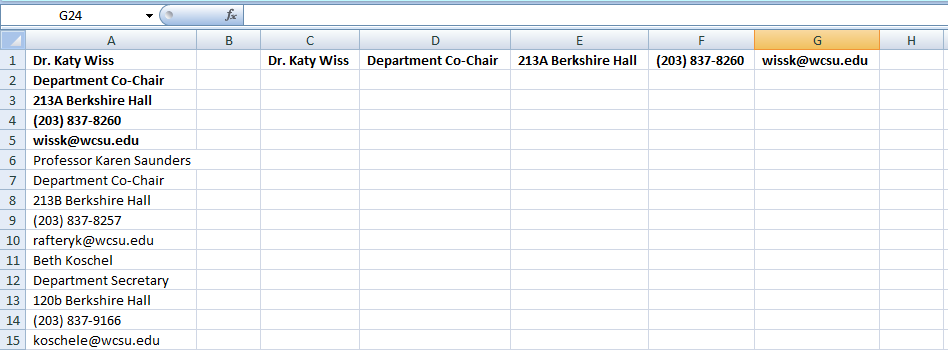
Like in screenshot, first 5 row that I bold of A becomes column of C D E F & G I want every 5 row of A becomes column of C D E F & G in new row
How can I do this?
In simple words I want to transpose but with condtions.
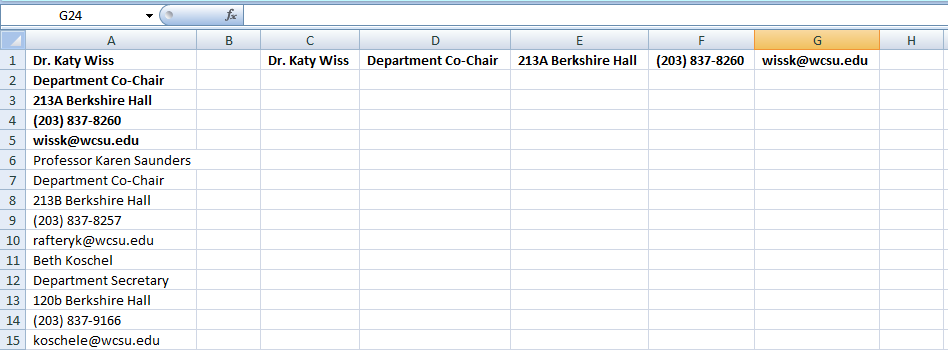
Like in screenshot, first 5 row that I bold of A becomes column of C D E F & G I want every 5 row of A becomes column of C D E F & G in new row
How can I do this?
In simple words I want to transpose but with condtions.





