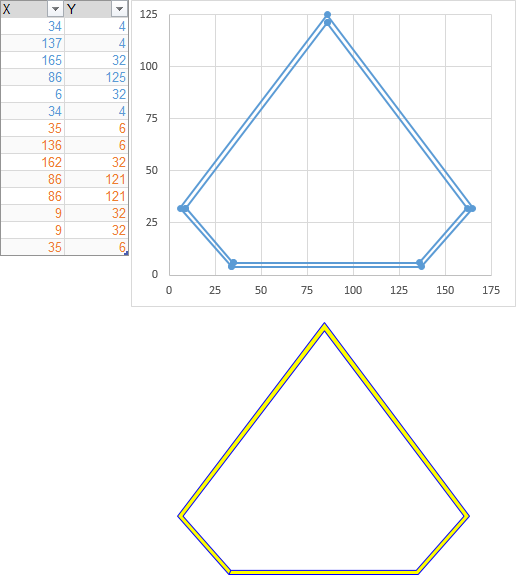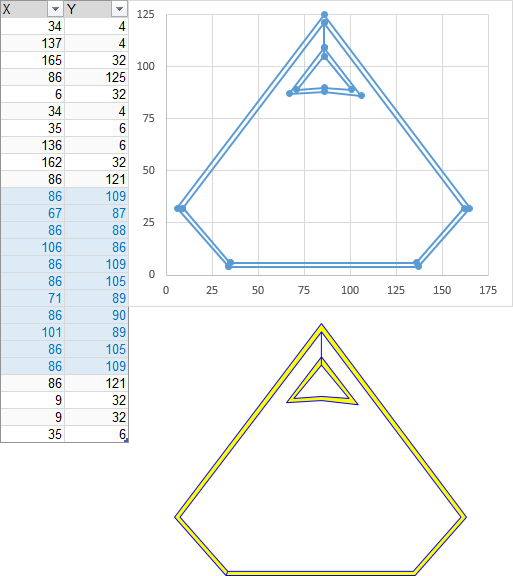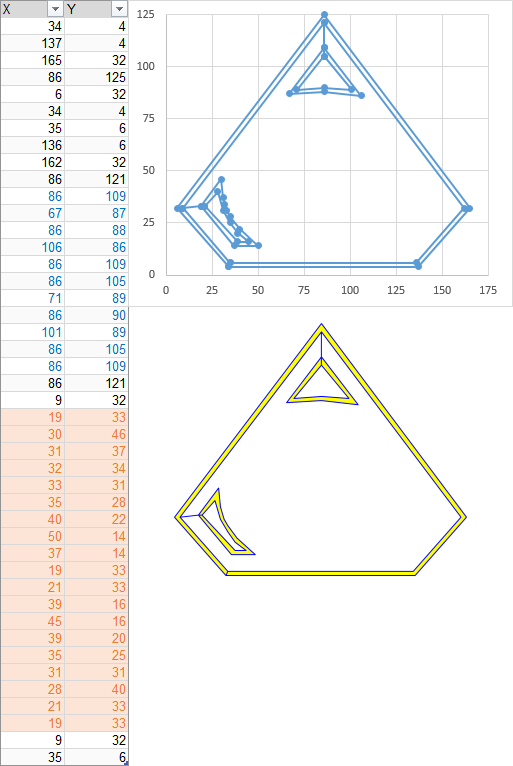doriangrey
Board Regular
- Joined
- Jan 18, 2012
- Messages
- 57
Excel Vba Shapes to Connect Points Charts and make Drawing Clone of Complex Chart XY with Lines
Hi, Partners,
I using Jhon Peltier code to draw in charts,
I want connect the point of chart XY to create a shape clone of chart of 2 ways, 1solid line shape and 1Outline Shape.
the code works with more simplex charts but no with my complex chart.
i need change your "Dim as Integer" to "Dim as Long" to works with more simplex.
i need change the location of "Next" before "ConverToShape" to final of code to avoid the problem of shape close before a correct moment.
https://groups.google.com/forum/#!searchin/microsoft.public.excel.charting/nodes$20points%7Csort:relevance/microsoft.public.excel.charting/AgWMOIKU4Do/w1JYa3PIt5kJ
the chart (XY Scatter dots only) have 1series with very number of points with contiguous and non-contiguous points complex design.
Excel 2013 32bit Original - Win7.
please work with my sample file logo if possible.
https://mega.nz/#!RxRV0QSR!uHzNTAOIbzJqyN3igXlGxxbSxlKrR2xV1XlQ_h2IxVk
thank you very mutch.
DorianGrey
Hi, Partners,
I using Jhon Peltier code to draw in charts,
I want connect the point of chart XY to create a shape clone of chart of 2 ways, 1solid line shape and 1Outline Shape.
the code works with more simplex charts but no with my complex chart.
i need change your "Dim as Integer" to "Dim as Long" to works with more simplex.
i need change the location of "Next" before "ConverToShape" to final of code to avoid the problem of shape close before a correct moment.
https://groups.google.com/forum/#!searchin/microsoft.public.excel.charting/nodes$20points%7Csort:relevance/microsoft.public.excel.charting/AgWMOIKU4Do/w1JYa3PIt5kJ
the chart (XY Scatter dots only) have 1series with very number of points with contiguous and non-contiguous points complex design.
Excel 2013 32bit Original - Win7.
please work with my sample file logo if possible.
https://mega.nz/#!RxRV0QSR!uHzNTAOIbzJqyN3igXlGxxbSxlKrR2xV1XlQ_h2IxVk
Code:
[COLOR=#333333][FONT=source_sans_proregular]https://mega.nz/#!RxRV0QSR!uHzNTAOIbzJqyN3igXlGxxbSxlKrR2xV1XlQ_h2IxVk
[/FONT][/COLOR]thank you very mutch.
DorianGrey