Bob Sawyer
New Member
- Joined
- Jan 17, 2018
- Messages
- 9
Hopefully this is a very simple problem and I've just missed something obvious. I'm using Office 2013:
1. I create an excel file (exported in excel format from Access table)
2. I open the data in excel and do a few bits and bobs - delete a column or 2, add a calculated field, nothing too complicated
3. When I do a mail merge in Word and link to the excel file, instead of there just being the one sheet to choose from as a data source, I get 2. My sheet was called 'OA28962UKVIP_OUT', but I get a choice of 2 different data sets. One of these 'tables' is the sheet as I want it, the other one seems to be a copy of how the data was before I made any changes to it - like a backup.
It looks like this in Word's mail merge helper screen:
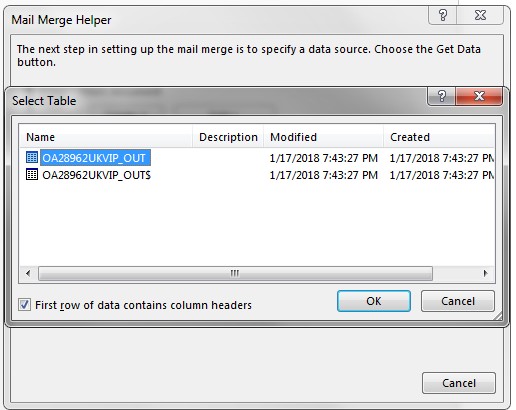
When I send the sheet to one of my colleagues to mail-merge they inevitably pick the wrong option at the merge stage and then cannot see the fields I changed/created.
My excel file just displays one sheet like this:

Can anyone please tell me what is going on here and how to prevent it? - it's driving me mad and I can't tell what the cause is! - all I want is for the word merge to show just one option for data.
Thanks in advance!!
1. I create an excel file (exported in excel format from Access table)
2. I open the data in excel and do a few bits and bobs - delete a column or 2, add a calculated field, nothing too complicated
3. When I do a mail merge in Word and link to the excel file, instead of there just being the one sheet to choose from as a data source, I get 2. My sheet was called 'OA28962UKVIP_OUT', but I get a choice of 2 different data sets. One of these 'tables' is the sheet as I want it, the other one seems to be a copy of how the data was before I made any changes to it - like a backup.
It looks like this in Word's mail merge helper screen:
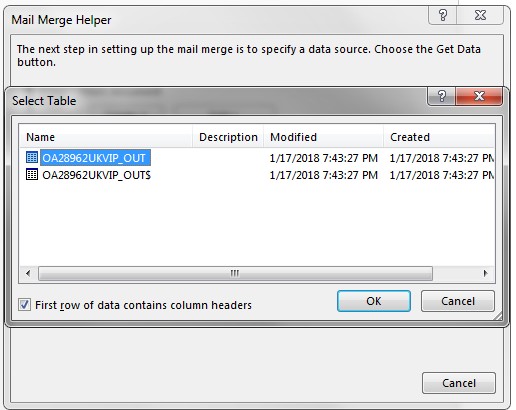
When I send the sheet to one of my colleagues to mail-merge they inevitably pick the wrong option at the merge stage and then cannot see the fields I changed/created.
My excel file just displays one sheet like this:

Can anyone please tell me what is going on here and how to prevent it? - it's driving me mad and I can't tell what the cause is! - all I want is for the word merge to show just one option for data.
Thanks in advance!!





