Sub pdfAndEmail()
Dim OutApp As Object
Dim OutMail As Object
Dim RngCopied As Range
Dim IsCreated As Boolean
Dim PdfFile As String, Title As String
Dim i As Long
Dim char As Variant
Set OutApp = CreateObject("Outlook.Application")
Set OutMail = OutApp.CreateItem(0)
Set RngCopied = Selection
' Change to suit
'Title = Range("A1") & " " & Date
Title = ActiveSheet.Range("B11").Value & " Submittal"
' Define PDF filename in TEMP folder
PdfFile = ActiveWorkbook.Name
i = InStrRev(PdfFile, ".xl", , vbTextCompare)
If i > 1 Then PdfFile = Left(PdfFile, i - 1)
PdfFile = Title
For Each char In Split("? "" / \ < > * | :")
PdfFile = Replace(PdfFile, char, "_")
Next
PdfFile = Left(CreateObject("Scripting.FileSystemObject").GetSpecialFolder(2) & "\" & PdfFile, 251) & ".pdf"
'Debug.Print PdfFile
' Export activesheet as PDF to the temporary folder
With ActiveSheet
.ExportAsFixedFormat Type:=xlTypePDF, Filename:=PdfFile, Quality:=xlQualityStandard, IncludeDocProperties:=True, IgnorePrintAreas:=False, OpenAfterPublish:=False
End With
With ActiveSheet
.ExportAsFixedFormat Type:=xlTypePDF, Filename:=ThisWorkbook.Path & "\" & ActiveSheet.Range("B11").Value & " Submittal", Quality:=xlQualityStandard, IncludeDocProperties:=True, IgnorePrintAreas:=False, OpenAfterPublish:=True
End With
'On Error Resume Next
With OutMail
.To = "johndoe@gmail.com" ' Either an email address or a cell value that contains an email address: ActiveSheet.Range("B11").Value
.CC = ""
.BCC = ""
.Subject = ""
.HTMLBody = RangetoHTML(RngCopied)
.Display ' Change this to Send if you want to automatically send it without preview
.Attachments.Add PdfFile ' Delete this line if you don't want the attachment
End With
On Error GoTo 0
Set OutMail = Nothing
Set OutApp = Nothing
End Sub
Function RangetoHTML(rng As Range)
' Changed by Ron de Bruin 28-Oct-2006
' Working in Office 2000-2010
Dim fso As Object
Dim ts As Object
Dim TempFile As String
Dim TempWB As Workbook
TempFile = Environ$("temp") & "/" & Format(Now, "dd-mm-yy h-mm-ss") & ".htm"
'Copy the range and create a new workbook to past the data in
rng.Copy
Set TempWB = Workbooks.Add(1)
With TempWB.Sheets(1)
.Cells(1).PasteSpecial Paste:=8
.Cells(1).PasteSpecial xlPasteValues, , False, False
.Cells(1).PasteSpecial xlPasteFormats, , False, False
.Cells(1).Select
Application.CutCopyMode = False
On Error Resume Next
.DrawingObjects.Visible = True
.DrawingObjects.Delete
On Error GoTo 0
End With
'Publish the sheet to a htm file
With TempWB.PublishObjects.Add( _
SourceType:=xlSourceRange, _
Filename:=TempFile, _
Sheet:=TempWB.Sheets(1).Name, _
Source:=TempWB.Sheets(1).UsedRange.Address, _
HtmlType:=xlHtmlStatic)
.Publish (True)
End With
'Read all data from the htm file into RangetoHTML
Set fso = CreateObject("Scripting.FileSystemObject")
Set ts = fso.GetFile(TempFile).OpenAsTextStream(1, -2)
RangetoHTML = ts.ReadAll
ts.Close
RangetoHTML = Replace(RangetoHTML, "align=center x:publishsource=", _
"align=left x:publishsource=")
'Close TempWB
TempWB.Close savechanges:=False
'Delete the htm file we used in this function
Kill TempFile
Set ts = Nothing
Set fso = Nothing
Set TempWB = Nothing
End Function