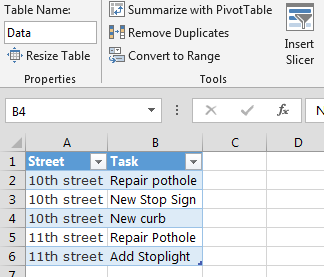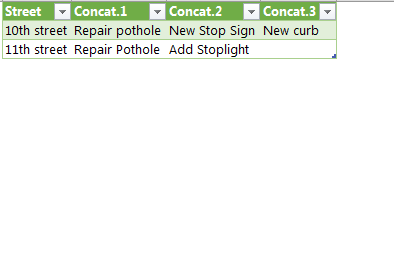Craigc3814
Board Regular
- Joined
- Mar 7, 2016
- Messages
- 217
I have 2 columns
Column 1 is the name of a street and that street name is repeated for each task that was completed on the street. I want to group the street name so that there is only 1 line but a new column for each task
10th street Repair pothole
10th street New Stop Sign
10th street New curb
11th street Repair Pothole
11th street Add Stoplight
so the data would look like this when complete
10th street Repair pothole New stop sign new curb
11th street Repair pothole Add stoplight
Is this done with a modulo column? I cannot seem to remember how I figured it out in the past.
Column 1 is the name of a street and that street name is repeated for each task that was completed on the street. I want to group the street name so that there is only 1 line but a new column for each task
10th street Repair pothole
10th street New Stop Sign
10th street New curb
11th street Repair Pothole
11th street Add Stoplight
so the data would look like this when complete
10th street Repair pothole New stop sign new curb
11th street Repair pothole Add stoplight
Is this done with a modulo column? I cannot seem to remember how I figured it out in the past.