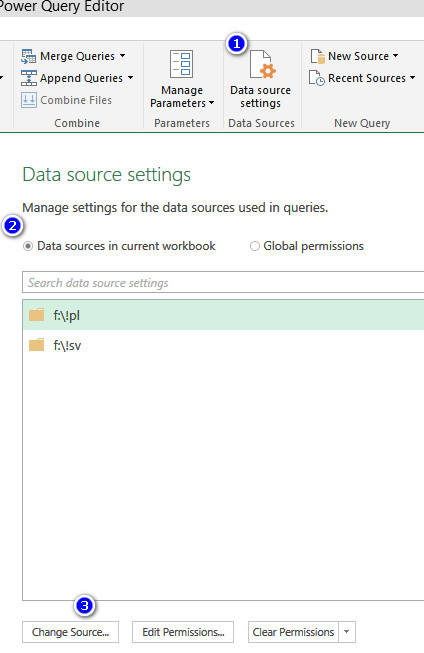Need some suggestions on how to repair the connection to the data source after updating Power Query. Typically I would pull in data from a folder off a server, however this is my first time making a connection through an Access database. I have pulled in several data sets from an access database and one from an excel file and then merge the queries together to get the final table that I need in order to start making pivot tables.
What I noticed, if I have to go back and change anything in Power query I lose the Pivot table. For example, if I get asked to include a field that was previous deleted, or If I need to make a customer column in power query Editor, after closing the pivot table is now gone. The error message comes up that excel lost the connection to the data. When I click the data connection window everything is blank.
Is there a way to correct this issue or a possible work around for the times you need to go back and alter the process? In the past, when I connect directly to a folder I never had this issue. So far, I have been forced to recreate the pivot tables.
Let me know if anyone has encounter this before. All of my online searches seem to only pull back issues with Power Pivot or Power BI
What I noticed, if I have to go back and change anything in Power query I lose the Pivot table. For example, if I get asked to include a field that was previous deleted, or If I need to make a customer column in power query Editor, after closing the pivot table is now gone. The error message comes up that excel lost the connection to the data. When I click the data connection window everything is blank.
Is there a way to correct this issue or a possible work around for the times you need to go back and alter the process? In the past, when I connect directly to a folder I never had this issue. So far, I have been forced to recreate the pivot tables.
Let me know if anyone has encounter this before. All of my online searches seem to only pull back issues with Power Pivot or Power BI