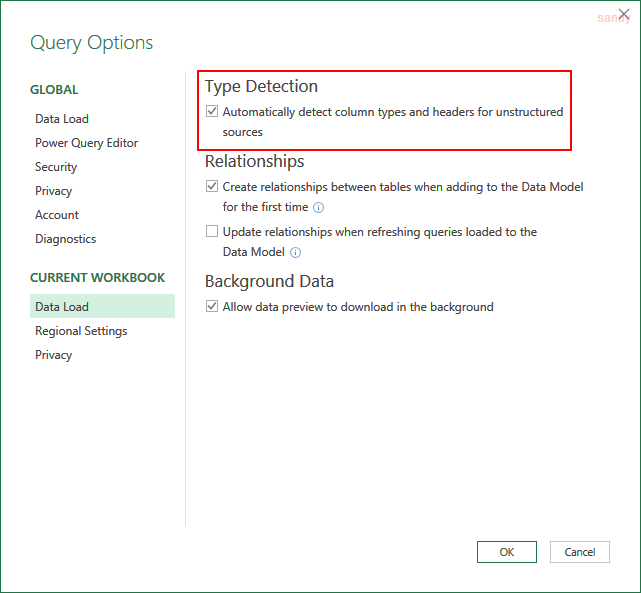Fairly new to the world of Power Query and BI but loving it. I am sure this has probably been asked and answered before but I have searched quite a bit and tried different things but have not had any success.
I receive a monthly excel file that I receive from a vendor that has Total Hours For Month. I go to clean up the file using Power Query but one thing it does that I don't want is to convert the Total Hours For Month Column
The column shows 184:17:03 (hhh:mm:ss)
When I pull the data into Power Query it converts it to 1/7/1900 4:17:03 PM. I change the type to Time but it just leaves the 4:17:03 PM. When I close and load back to Excel and change the column type in Excel to Custom, I end up with 16:17:03
Would appreciate any direction that can me keep the column with the correct data
Thanks
Jay
I receive a monthly excel file that I receive from a vendor that has Total Hours For Month. I go to clean up the file using Power Query but one thing it does that I don't want is to convert the Total Hours For Month Column
The column shows 184:17:03 (hhh:mm:ss)
When I pull the data into Power Query it converts it to 1/7/1900 4:17:03 PM. I change the type to Time but it just leaves the 4:17:03 PM. When I close and load back to Excel and change the column type in Excel to Custom, I end up with 16:17:03
Would appreciate any direction that can me keep the column with the correct data
Thanks
Jay