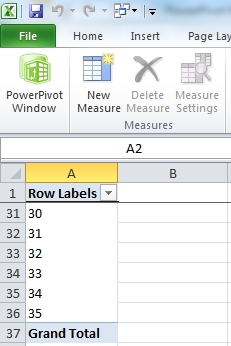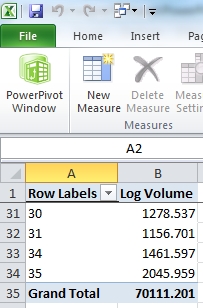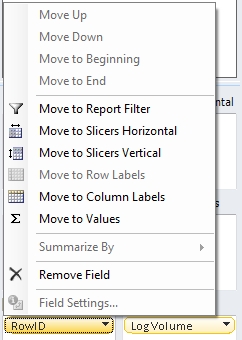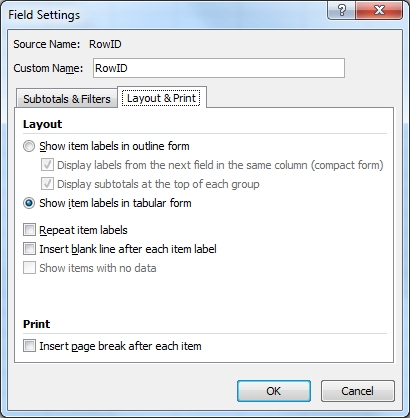butlerrbrian
New Member
- Joined
- Jan 30, 2013
- Messages
- 37
I have a table with market cities and contractors by industry, similar to this:
Trouble is, I need to display even blank markets like city 4 in a pivot, since blank values are where work needs to be done.
Any assistance is appreciated.
<TBODY>
</TBODY>
Trouble is, I need to display even blank markets like city 4 in a pivot, since blank values are where work needs to be done.
Any assistance is appreciated.
| Market | Industry 1 | Industry 2 | Industry 3 | Industry 4 |
| City 1 | 5 | 1 | 2 | 4 |
| City 2 | 1 | 3 | 12 | |
| City 3 | 1 | 22 | ||
| City 4 | ||||
| City 5 | 14 |
<TBODY>
</TBODY>