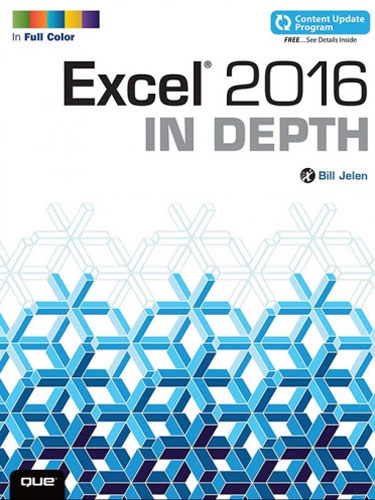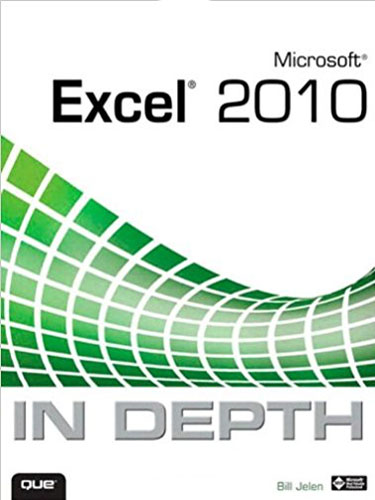Excel 2013 In Depth
February 2013
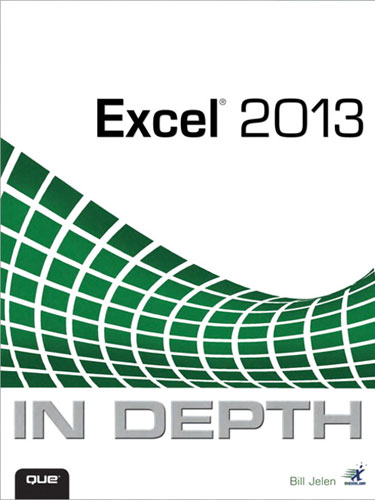
Get more out of Microsoft Excel® 2013
Get more out of Microsoft Excel® 2013: more productivity and better answers for greater success! Drawing on his unsurpassed Excel experience, Bill Jelen (“Mr Excel”) brings together all the intensely useful knowledge you need: insights, techniques, tips, and shortcuts you just won’t find anywhere else. Excel 2013 In Depth is the fastest, best way to master Excel 2013’s full power; get comfortable with its updated interface; and leverage its new tools for everything from formulas, charts, and functions to dashboards, data visualization, and social media integration.
Buy Now »- 1152 Pages
- Publisher: Que Publishing
- ISBN: 978-0-7897-4857-7
Start by taking a quick “tour” of Excel 2013’s most valuable new features. Then, learn how to:
- Build more trustworthy, error-resistant, flexible, extensible, intelligent, and understandable spreadsheets
- Get more productive with Excel 2013’s new Start Screen and Timelines
- Create formulas, charts, subtotals, and pivot tables faster with new Flash Fill and Analysis Lens
- Quickly apply attractive, consistent formats
- Master every function you’ll ever need,- including powerful new web services functions
- Solve real-world business intelligence analysis problems
- Create amazing PowerPivot data mashups that integrate information from anywhere
- Use Power View to generate stunningly intuitive maps, dashboards, and data visualizations
- Share workbooks on the Web and social networks
- Leverage the improved Excel Web App to create highly interactive web pages and online surveys
- Automate repetitive functions using Excel macros
- Supercharge your workbooks with new apps from the Excel App Store
Like all In Depth books, Excel 2013 In Depth delivers complete coverage with detailed solutions, and troubleshooting help for tough problems you can’t fix on your own. Whatever you intend to do with Excel 2013, this is the only book you’ll need!
- Introduction
- Part I Mastering the New User Interface
-
Chapter 1
- Staying Connected Using Excel 2013
- Displaying Two Workbooks on Two Monitors
- Understanding the Dark Side of SDI
- Forcing Excel to Open in a New Instance
- Signing In to Excel 2013
- Introducing the Excel 2013 Start Screen
- Revealing the Fatal Flaw of the Start Screen
- Dismissing the Start Screen with the Escape Key
- Dismissing the Start Screen Permanently
- Using the Cloud for Storage and More
- Relying On the Cloud
- Linking Excel to Various Accounts
- Using the Open and Save As Panels
-
Chapter 2
- Introducing Flash Fill and Analysis Lens
- Cleaning Data with Flash Fill
- Coaching Flash Fill with a Second Example
- Inserting New Characters in a Telephone Number
- Using Commas Helps Flash Fill
- Flash Fill Will Not Automatically Fill in Numbers
- Using Formatting with Dates
- Using Filter to Flash Fill a Subset of Records
- Troubleshooting Flash Fill
- Discovering Interesting Things in Your Data Using the Analysis Lens
- Color Coding Cells in the Data
- Charting Your Data
- Adding Statistics to the Bottom or Right Edge of Your Data
- Creating a Summary Report from Your Data
- Adding Tiny Charts to Each Row
- I’ve Used the Analysis Lens! Now What?
-
Chapter 3
- Using the Excel Interface
- Using the Ribbon
- Using Fly-out Menus and Galleries
- Rolling Through the Ribbon Tabs
- Revealing More Commands Using Dialog Launchers, Task Panes, and “More” Commands
- Resizing Excel Changes the Ribbon
- Activating the Developer Tab
- Activating Contextual Ribbon Tabs
- Finding Lost Commands on the Ribbon
- Shrinking the Ribbon
- Using the Quick Access Toolbar
- Adding Icons to the QAT
- Removing Commands from the QAT
- Customizing the QAT
- Assigning VBA Macros to Quick Access Toolbar Buttons
- Using the Full-Screen File Menu
- Pressing the Esc Key to Close Backstage View
- Recovering Unsaved Workbooks
- Clearing the Recent Workbooks List
- Getting Information About the Current Workbook
- Marking a Workbook as Final to Prevent Editing
- Finding Hidden Content Using the Document Inspector
- Using Other Excel Interface Improvements
- Adding White Space Around Icons Using Touch Mode
- Previewing Paste Using the Paste Options Gallery
- Accessing the Gallery After Performing a Paste Operation
- Accessing the Paste Options Gallery from the Right-Click Menu
- Accessing the Paste Options Gallery from the Paste Drop-Down
- Using the New Sheet Icon to Add Worksheets
- Navigating Through Many Worksheets Using the Controls in the Lower Left
- Using the Mini Toolbar to Format Selected Text
- Getting the Mini Toolbar Back
- Disabling the Mini Toolbar
- Expanding the Formula Bar
- Zooming In and Out on a Worksheet
- Using the Status Bar to Add Numbers
- Switching Between Normal View, Page Break Preview, and Page Layout View Mode
-
Chapter 4
- Customizing Excel
- Performing a Simple Ribbon Modification
- Adding a New Ribbon Tab
- Sharing Customizations with Others
- Questions About Ribbon Customization
- Introducing the Excel Options Dialog
- Getting Help with a Setting
- New Options in Excel 2013
- Using AutoRecover Options
- Controlling Image Sizes
- Working with Protected View for Files Originating from the Internet
- Working with Trusted Document Settings
- Ten Options to Consider
- Five Excel Oddities
-
Chapter 5
- Extending Excel with Excel Apps and Add-Ins
- Using Apps for Office
- Using Traditional Add-Ins
- Charting Utilities from Jon Peltier
- Loading PDF Data to Excel by Using Able2Extract
- Accessing More Functions by Using MoreFunc.dll
- General-Purpose Utility Suites
- Utilities for Data Analysis Tasks
-
Chapter 6
- Keyboard Shortcuts
- Using New Keyboard Accelerators
- Selecting Icons on the Ribbon
- Selecting Options from a Gallery
- Navigating Within Drop-Down Lists
- Backing Up One Level Through a Menu
- Dealing with Keyboard Accelerator Confusion
- Selecting from Legacy Dialog Boxes
- Using the Shortcut Keys
- Using My Favorite Shortcut Keys
- Quickly Move Between Worksheets