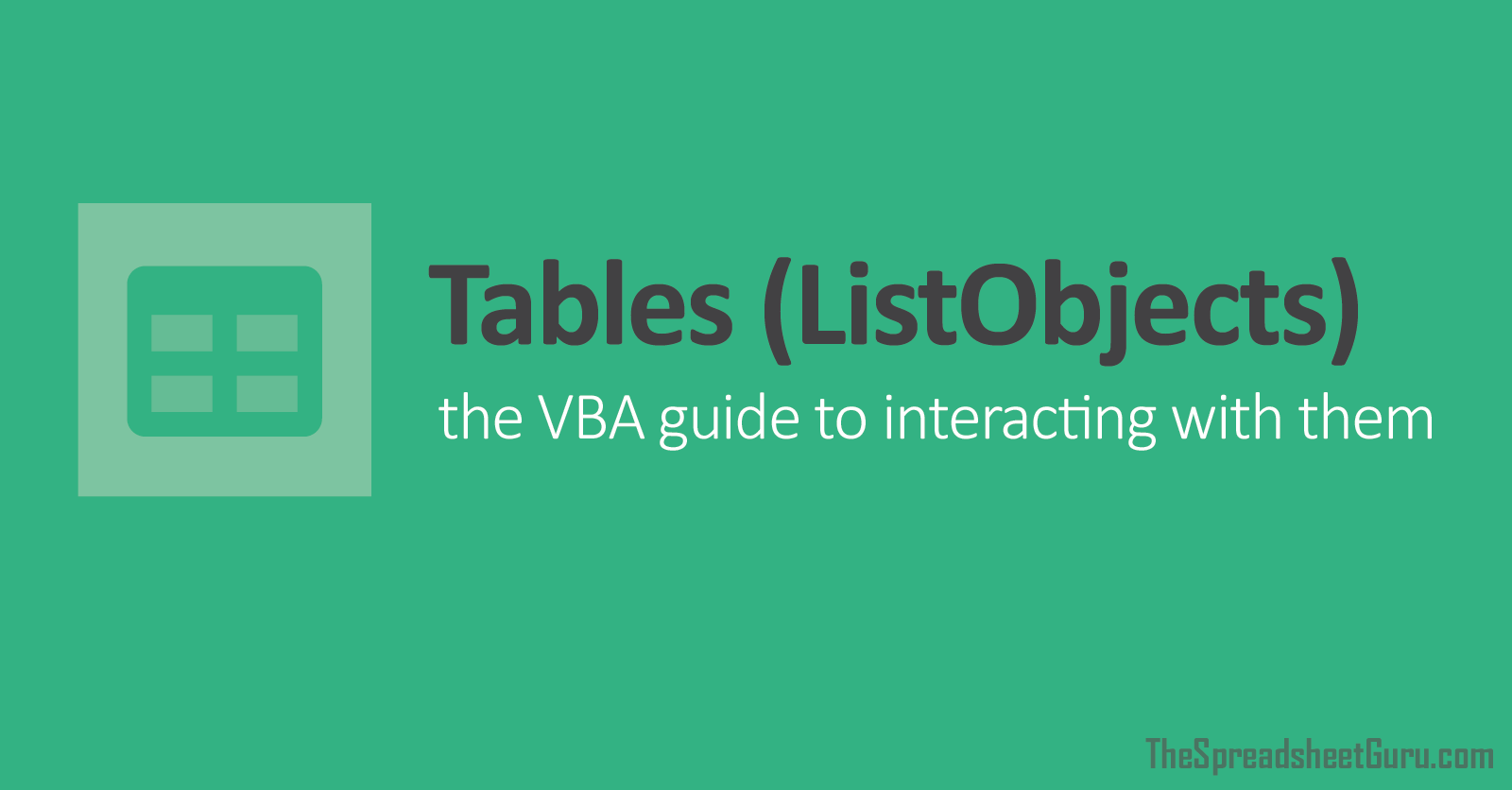Hi all,
Rows 1 to X (generally somewhere around 30 but could be less) contain data in columns A to AN
When a condition in C is met, I want to add that row to an existing table (Table1), but ONLY certain columns (non-contiguous) as the rest of the data is superfluous, and the table has already been "cleaned" of this data.
The way I thought about doing this was to loop backwards through C, test for the condition, then when my condition is met, add the partial row to Table1.
I have existing code that does most of this, except its copying and pasting the row to a range, not a table.
To keep it short, instead of copying the row to the next blank slot on a sheet, I need help with the VBA that handles Tables.
I know how to create an extra row for my existing table, just not add parts of a row to that table.
Thanks
Rows 1 to X (generally somewhere around 30 but could be less) contain data in columns A to AN
When a condition in C is met, I want to add that row to an existing table (Table1), but ONLY certain columns (non-contiguous) as the rest of the data is superfluous, and the table has already been "cleaned" of this data.
The way I thought about doing this was to loop backwards through C, test for the condition, then when my condition is met, add the partial row to Table1.
I have existing code that does most of this, except its copying and pasting the row to a range, not a table.
To keep it short, instead of copying the row to the next blank slot on a sheet, I need help with the VBA that handles Tables.
I know how to create an extra row for my existing table, just not add parts of a row to that table.
Thanks