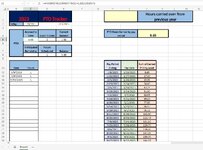I'm trying to find a way that I can auto calculate how much PTO would be available at the date of one's latest date of PTO in column B based on a given date. For example; it's January 8, 2023 today and I've earned my first 8.65 hours of PTO. I've used 1 hour on the 6th, so I know I'll have 7.65 hours left and my sheet automatically calculates that and puts the info into cells D5 and E5 respectively. But I also need to be able to show how much PTO I'll have earned at a given future date (E2) minus all PTO I've taken or plan to take up until that specific date. To clarify, my sheet shows 1 hour on 2/6/23 and one on 3/30/23, but I want to know only information up to 2/7/23 for instance. It sounds like it should be easy, but I can't seem to wrap my head around what I need to do.
Attachments
Last edited: