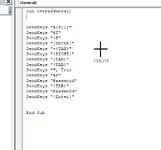I am trying to think of a way to stop someone from removing the password from the VBAProject Properties by modifying the VbaProject.bin file once unzipped. My thought would be to add code to my Workbook_Open that would check if the VBAProject Properties has a password, and if it does not, add a password to it. Is something like this possible?
-
If you would like to post, please check out the MrExcel Message Board FAQ and register here. If you forgot your password, you can reset your password.
You are using an out of date browser. It may not display this or other websites correctly.
You should upgrade or use an alternative browser.
You should upgrade or use an alternative browser.
Can VBAProject Properties password be set through VBA Workbook_Open()
- Thread starter rjheibel
- Start date
Excel Facts
Last used cell?
Press Ctrl+End to move to what Excel thinks is the last used cell.
I can't speak to the possibility of anyone removing the project password by modifying the bin file. However, if startup code can be bypassed then the code generated password is visible to anyone. If you intend to use Auto__Open sub then it definitely could be exposed. Anyone who has a basic understanding should be able to prevent code from running just by disabling macros in the application Trust Center settings, thereby exposing the code another way. If it is likely that your file will be subjected to that level of hacking (using a hex editor?) then I wonder if your choice of application is the right one.
Upvote
0
Candyman8019
Well-known Member
- Joined
- Dec 2, 2020
- Messages
- 985
- Office Version
- 365
- Platform
- Windows
This post may be helpful...https://www.mrexcel.com/board/threads/lock-unlock-vbaprojects-programmatically-without-sendkeys.1136415/I am trying to think of a way to stop someone from removing the password from the VBAProject Properties by modifying the VbaProject.bin file once unzipped. My thought would be to add code to my Workbook_Open that would check if the VBAProject Properties has a password, and if it does not, add a password to it. Is something like this possible?
Upvote
0
I can't seem to get that to work and that code is way over my head. I have tried to use sendkeys command to set the password but have not been able to get this to work. Can anyone give me pointers of what I am doing wrong? When I try to run the code below, I get a large crosshair that shows the numerical mouse position (see pic).This post may be helpful...https://www.mrexcel.com/board/threads/lock-unlock-vbaprojects-programmatically-without-sendkeys.1136415/
VBA Code:
Sub SetPassword()
SendKeys "%{F11}"
SendKeys "%T"
SendKeys "+E"
SendKeys "{ENTER}"
SendKeys "+{TAB}"
SendKeys "{RIGHT}"
SendKeys "{TAB}"
SendKeys "{TAB}"
SendKeys "", True
SendKeys "%P"
SendKeys "Password"
SendKeys "{TAB}"
SendKeys "Password"
SendKeys "{Enter}"
End SubAttachments
Upvote
0
Candyman8019
Well-known Member
- Joined
- Dec 2, 2020
- Messages
- 985
- Office Version
- 365
- Platform
- Windows
I've put the code into a blank workbook for you to try out. To add this to your own workbook, copy module 1 code to a module in your workbook, then you can use the subs in Sheet1 to programmatically lock/unlock the project.
In order for this to work you'll need to change a setting (Trust Access to the VBA project object model) in Excel as follows:


In order for this to work you'll need to change a setting (Trust Access to the VBA project object model) in Excel as follows:
Upvote
0
Similar threads
- Replies
- 7
- Views
- 779
- Solved
- Replies
- 3
- Views
- 161
- Question
- Replies
- 2
- Views
- 159
- Replies
- 4
- Views
- 794