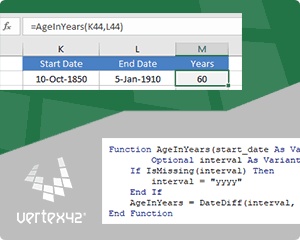pankajgrover
Board Regular
- Joined
- Oct 27, 2022
- Messages
- 99
- Office Version
- 365
- Platform
- Windows
Here is below example which i want : how to do that.. Thanks
| New Microsoft Excel Worksheet.xlsx | |||||
|---|---|---|---|---|---|
| A | B | C | |||
| 1 | B | if A1 is green cell color, B1 SHOULD COME "B" | |||
| 2 | S | if A2 is RED cell color, B2 SHOULD COME "S" | |||
| 3 | BLANK | if A3 is GREY cell color, B3 SHOULD COME "" | |||
Sheet1 | |||||