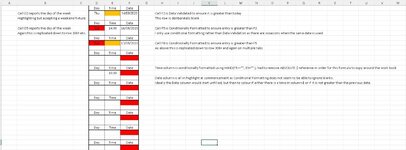CordingBags
New Member
- Joined
- Mar 7, 2022
- Messages
- 37
- Office Version
- 2016
- Platform
- Windows
Have a spreadsheet with times in one column and dates in another.
Trying to remind the user that if there is a date in one column then there must be a time in the other.
Have used both =NOT(ISBLANK(F2)) and =(ISBLANK(F2)) both of which provide a bit of a messy workaround
Ideally I would have a conditional formatting rule formula that clears the fill colour if the itself is populated.
ie IF CELL F2 has a date, CELL E2 highlights until it also has a time.
Logic IF cell F2 has a date AND this cell (E2) is blank then highlight E2.
Notes: Both columns are blank at the beginning of the process, both columns are DATA Validation controlled to ensure only a date in one and time in the other is accepted.
The more difficult challenge is to reverse the process in column F where the dates already have a conditional formatting rule to ensure that each one is greater than the entry above.
So I very much suspect that whilst a clever formula may allow for the IF AND logic it will not also accommodate the is greater than previous.
However a missing date against a time is less important.
Appreciate any help
Thanks
Paul
Trying to remind the user that if there is a date in one column then there must be a time in the other.
Have used both =NOT(ISBLANK(F2)) and =(ISBLANK(F2)) both of which provide a bit of a messy workaround
Ideally I would have a conditional formatting rule formula that clears the fill colour if the itself is populated.
ie IF CELL F2 has a date, CELL E2 highlights until it also has a time.
Logic IF cell F2 has a date AND this cell (E2) is blank then highlight E2.
Notes: Both columns are blank at the beginning of the process, both columns are DATA Validation controlled to ensure only a date in one and time in the other is accepted.
The more difficult challenge is to reverse the process in column F where the dates already have a conditional formatting rule to ensure that each one is greater than the entry above.
So I very much suspect that whilst a clever formula may allow for the IF AND logic it will not also accommodate the is greater than previous.
However a missing date against a time is less important.
Appreciate any help
Thanks
Paul